Save EML File from Gmail Account in Few Steps

Query: I want to save 5,000+ emails from my Gmail account. As I know that Gmail provides an option for converting Gmail to EML file. I was searching that option but unable to find. Please tell me how can I save EML file from Gmail easily and quickly.
Solution: Its quite easy to save Gmail to EML file. We have explained 2 solution in this article to convert Gmail emails messages into EML format. They are:
Table of Content
Let’s see the complete explanation of both solution.
Solution 1: How to Save Gmail Emails as EML at Once by Expert Solution?
Automated solution always a best choice for fast and secure process. To save batch emails from Gmail account into EML file format, opt for an expert solution.
- Step 1: First, download and run Gmail Backup Software in your machine.
For Windows Users:
For Mac Users:
- Step 2: Enter email id and password of your Gmail account.

- Step 3: Under E-mail Format, select EML file format.

- Step 4: From Category, check mark on Email option.

- Step 5: Select location, wherever you want to save Gmail Emails as EML.

- Step 6: Click on Start button to start Gmail to EML conversion.

- Step 7: The export process will be begun immediately.

- Step 8: Successfully save all Gmail Emails as EML in bulk.

- Step 9: See the location of downloaded EML files.

Also Read: How to Save Gmail Emails to a Flash Drive?
Solution 2: Manual Trick to Save Gmail Email as EML One by One
- Step 1: Login to your Gmail account for which you want to save Gmail EML file. Click Next.
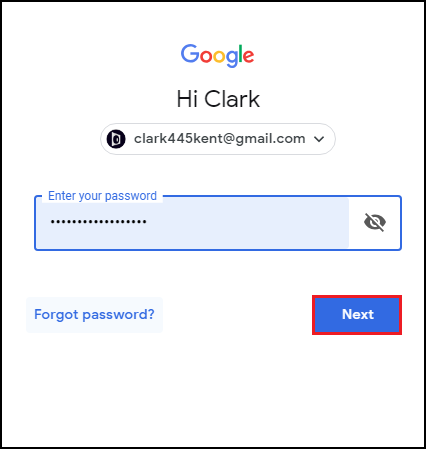
- Step 2: Open email messages one by one. Move your cursor to right side and click on 3 vertical dots.
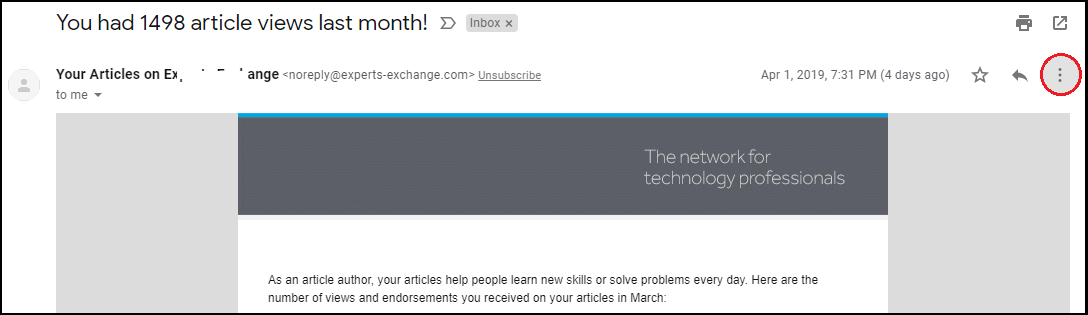
- Step 3: Click on Download Message.
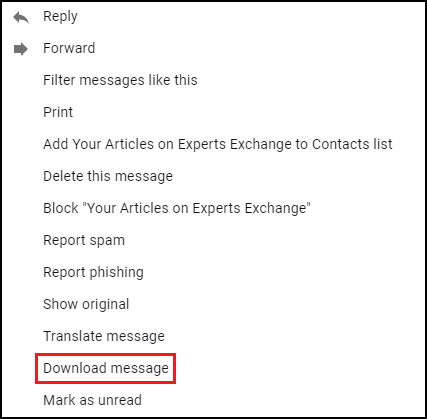
- Step 4: Gmail Email will be start downloading instantly.
- Step 5: Gmail message will be saved as .eml file.
- Step 6: Click on down arrow >> show in folder and check the location.
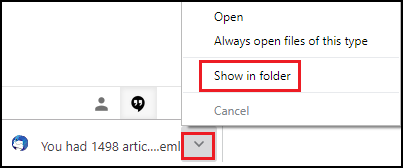
- Step 7: You can see the location of Gmail .eml Files.
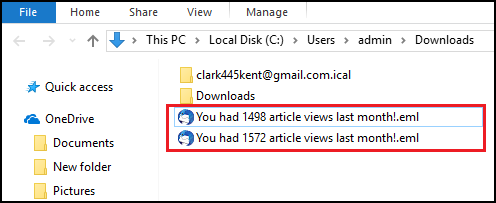
Also Read: How to Backup Gmail Emails with Attachments?
Final Words!
Now we have understood that how user can save EML file from Gmail account manually and by experts recommended solution. As we have read that manual method can save Gmail Emails as EML one by one only. But, with the help of paid solution user can easily save multiple emails from Gmail to EML at once.