How to Enable USB Port in Windows 10 Blocked by Admin?
Some of you might have seen that in colleges or in some companies the USB ports are disabled to avoid unauthorized access, stealing data, and injecting infectious viruses into the system. So, to prevent all the systems, the admin generally blocks all the USB ports. But sometimes when a user wants to unblock the ports on an urgent basis, then the user tries to enable USB port in windows 10 blocked by admin.
So, in this article, we will discuss a better solution that can be used to enable USB Ports in Windows 10 and other Windows OS versions. Moreover, we will talk about the tool-oriented solution in the upcoming sections of this article that will help users to conveniently block or unblock USB ports. So, keep reading this article to explore and learn the simple process to enable the USB ports.
User query: Recently I joined a firm as a new IT Admin. The ex-IT Admin has blocked all the USB ports. Now I am not able to enable USB port in windows 10 blocked by admin. Please suggest me a solution or a tool that can make my work easier.
Some people don’t know how to block/unblock the USB drives due to which they struggle to allot while using a system. Because they cannot use any external device to connect.
Manual Procedure to Enable USB Ports in Windows 10, 8, 7 OS
For users, we have mentioned some manually operated methods that can be used to remove the USB restrictions on a system.
1: Enabling the USB Ports with the help of Device Manager
- Go to Start Menu, and type “devmgmt.msc” in the Search box to launch the Device Manager.
- Hit on the Universal Serial Bus Controllers.
- Now, the user will get the list of available USB ports. Right-click on the USB port option and disable/enable the port.
2: Using “Regedit” to Enable USB Ports in Windows 10
You can make changes in your Registry files to enable or disable the USB ports in Windows 10, 8, and 7. Follow these steps:
- In the Start Menu, type “Regedit” in the Search box to launch Registry Editor.
- Now to proceed with the process to enable the USB ports go to this to this key –
KEY_LOCAL_MACHINE\SYSTEM\CurrentControlSet\Services\USBSTOR
- Then, search for the Start button and right-click on it.
- A menu will appear, then choose Modify option.
- A small pop-up window will open if the value is “4”. Change it to “3” to enable the ports.
By using these methods, the user can enable the ports of USB.
Note – User might face some kind of error while using conventional methods due to any driver failure or system is not updated. So, in this case, IT experts suggest going for a software solution which helps to enable the ports.
Professional Utility to Enable or Disable USB Ports in Windows OS
If you require a software solution that can enable or disable USB ports which cannot be altered by anyone without the admin’s permission. Then, in that case, users can use an automated technique such as USB Block Software For Windows OS. Once the user uses this tool to block/unblock the ports then no one from outside the tool will be able to change it. Using this software eliminates the chances of a data breach or losing data. As in manual methods, chances of the data loss are higher. By using the manual method anyone can enable the ports and download the data.
Note – Once the user blocks all the USB ports using this tool, then without using this tool the user will not be able to unblock the ports.
To unblock the USB ports on your systems, then follow the steps to use this in order to enable all USB ports and bring them back to working condition.
Guided Steps to Use this Tool for Unblocking the USB Ports of a System
- Download and install the tool to remove the restriction on USB ports. Then type the required credentials such as Password, Email address, Machine username and password. The entered password will be used next time while blocking/unblocking the ports.

- After entering all the asked details click the Block/Unblock button to unblock or block the USB ports.

- On pressing the Unblock button, the application will ask the enter the password. Then press the Ok button to enable USB port in Windows 10 blocked by admin.
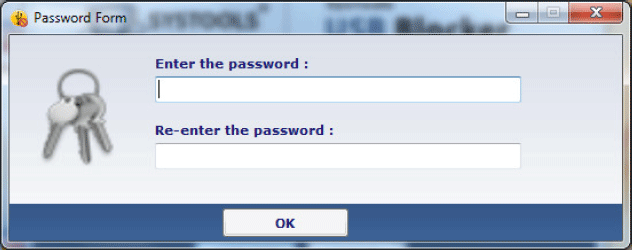
By following all the steps carefully, the user will be able to unblock all the USB ports that were blocked by the admin.
Note – This tool doesn’t provide an option to block or unblock the selected USB ports. It disables/enables all the ports at once.
Conclusion
For several users, the process of enabling the USB ports becomes difficult when the admin has blocked them. However, when the admin is not available then, in that case, it users can try to manually enable the ports or use a tool-oriented solution to enable USB port in Windows 10 blocked by admin. So, we have explained both manual and professional solutions to remove the USB port restrictions.

