Disable Outlook Desktop Alert
Desktop alert is a notification that comes into sight on your desktop when you receive new e-mail message, meeting request, task request etc. Desktop alerts are turned ON automatically by default.
Steps to Disable New Mail Desktop Alert
See the Screenshots
For 2003 & 2007
Step 1
- Open Outlook 2007.
- Go to "Tools" menu and then "Options".
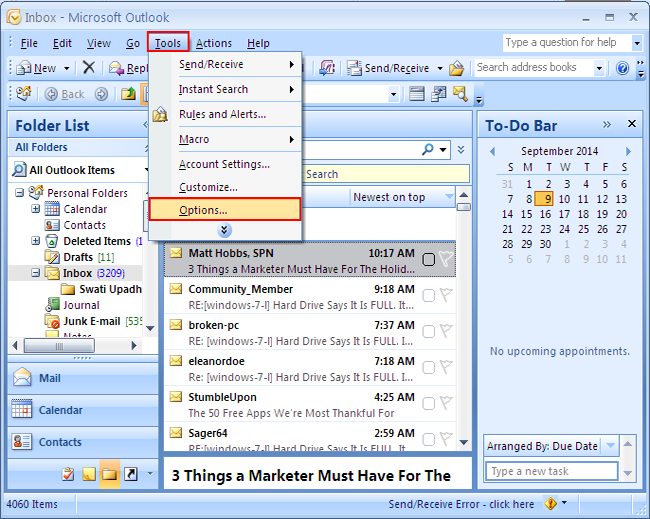
Step 2
- Click on "preferences" and then "E-mail Options".
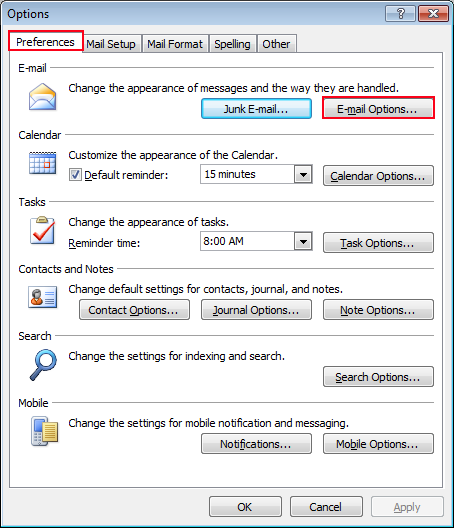
Step 3
- Now Click on "Advance E-mail Options".
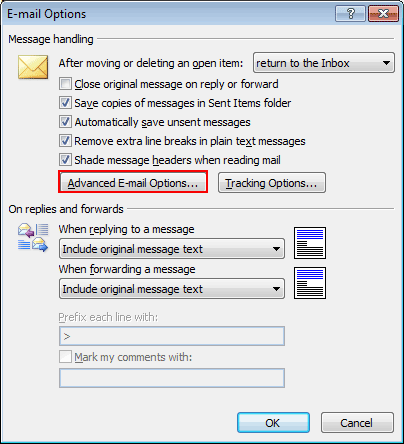
Step 4
- And "unmark Display a New mail desktop Alert".
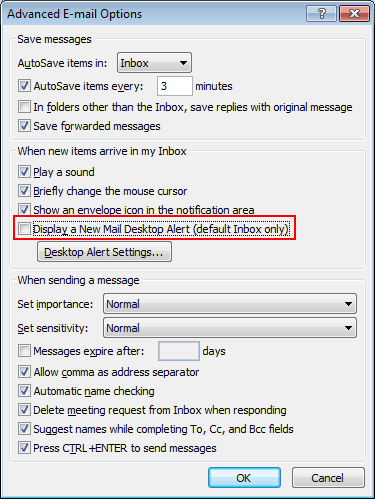
For Outlook 2010 and 2013
Step 1
- Open Outlook 2010.
- Click on File and then Option.
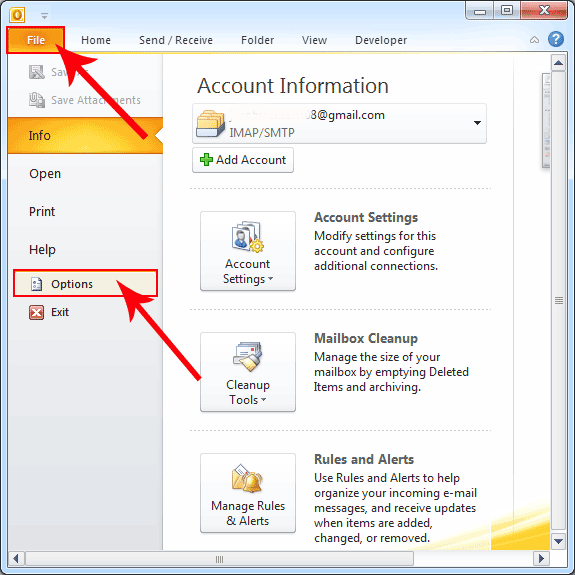
Step 2
- Click on Mail Option available in the left hand corner of screen.
- After that select Message arrival and then uncheck Display a Desktop alert.
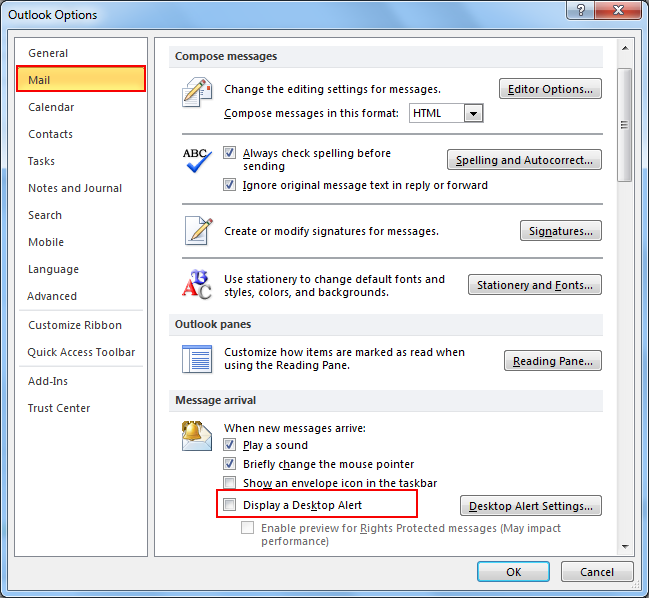
Create New Outlook Desktop Alert Rule for Specific Account
Step 1
- Open "Outlook" Go to the "Tools" Menu.
- Click on "Rules and Alerts".
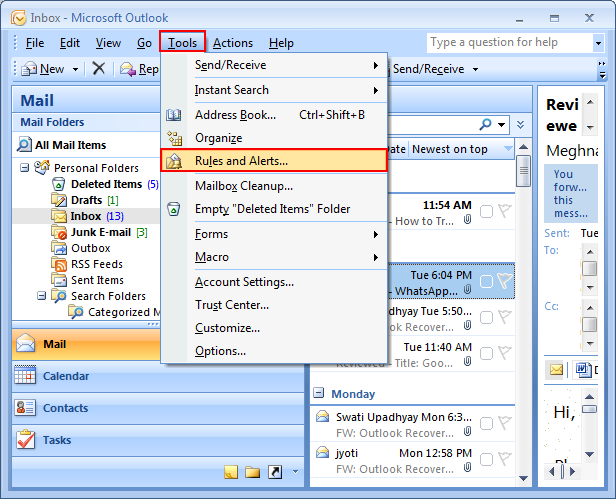
Step 2
- Select "E-mail Rules" tab and click on "New Rule".
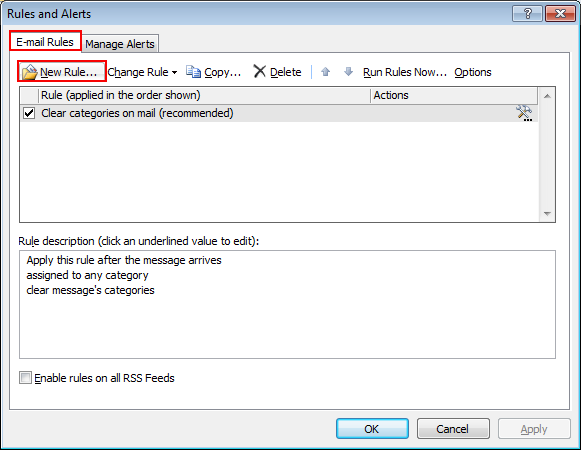
Step 3
- Go to the "Start from a Blank rule" and verify that check message "when they arrive is selected".
- Click on Next.
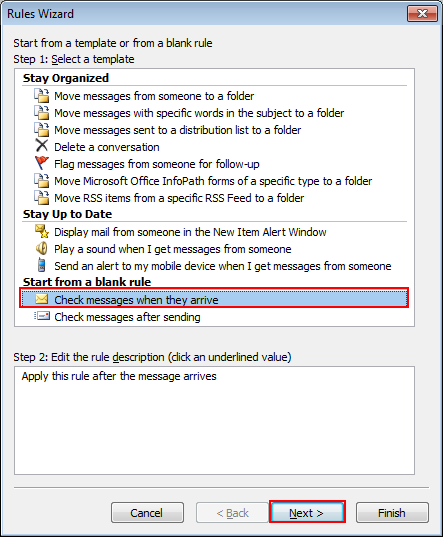
Step 4
- Select "Through the specified Account" Option at Select "condition".
- After that click on "Specified" in the "Edit rule description".
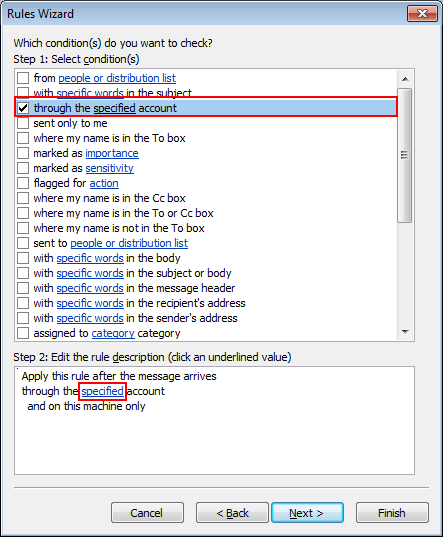
Step 5
- Select the "account for which you want to see the alert".
- Click "Ok" button and then "Next".
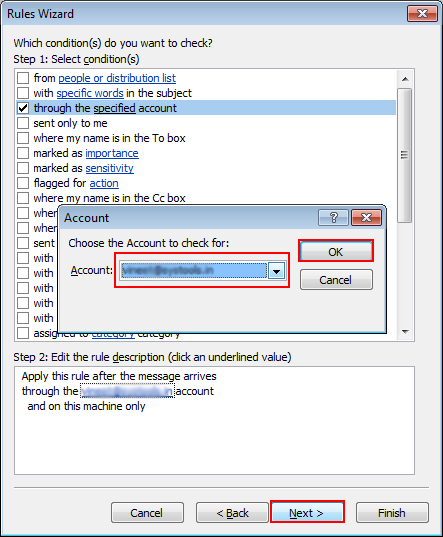
Step 6
- Select action "Display a Desktop Alert", and then click on "Next" button.
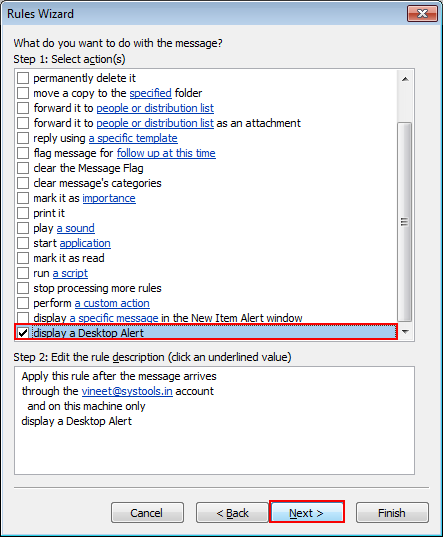
Step 7
- Select "Except through the Specific Account option" and then click on "Next".
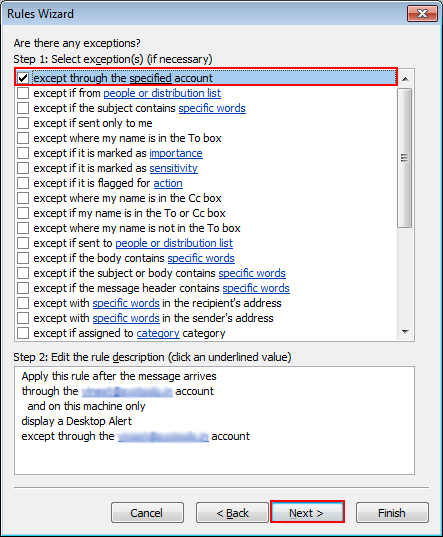
Step 8
- Press "Finish" to complete the rule.
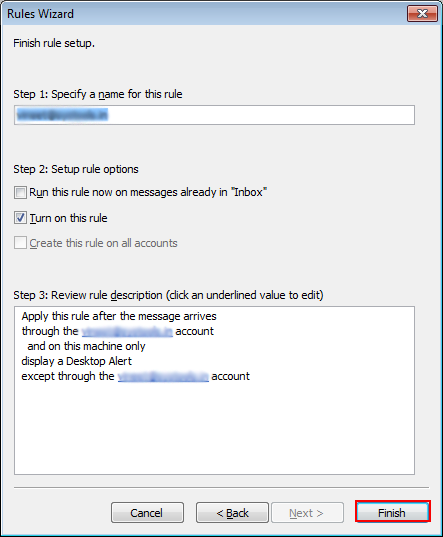
For Outlook 2010 and 2013
Step 1
- Open Outlook Go to the "File" Menu.
- Click on "Rules and Alerts".
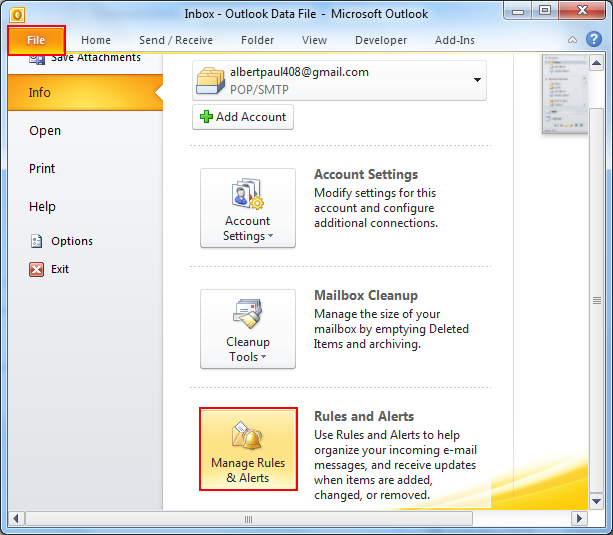
After that all the steps being same in Outlook 2010 and 2013 as shown in Outlook 2003 and 2007 for creating rule
Note: If you want to Disable New Mail Desktop Alert for multiple accounts in Outlook then repeat the above process for each account and select it at step 2 and 8.
Outlook Solutions
- Common Problems
- Contacts & Calendars
- Email & Accounts
- Notes & Tasks
- Outlook Conversion
- Rules, Filter & Views
- Security
- Social Networking
- Troubleshooting
Popular Articles
- How to Remove Forgotten Password from Outlook
- How to Recover Permanently Deleted Emails from Outlook
- Inbox Repair Tool Does Not Recognize PST
- Recover Password Protected Outlook PST File
- How to Reduce the Size of PST (Split or Compress PST File)
Latest Posts
- Why an Email Get Trapped in Outlook Outbox and How to Delete or Resend Hanging Message?
- What is Journal in MS Outlook and How to Create?
- What Does RSS (Really Simple Syndication) Mean in Outlook?
- How to Fix Issues in "Cannot Able to Start or Open Microsoft Outlook"?
- How to Convert POP3 Account to IMAP?