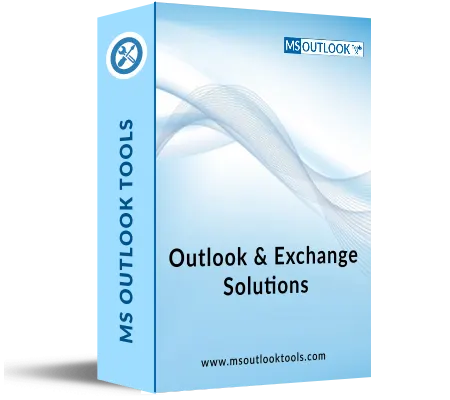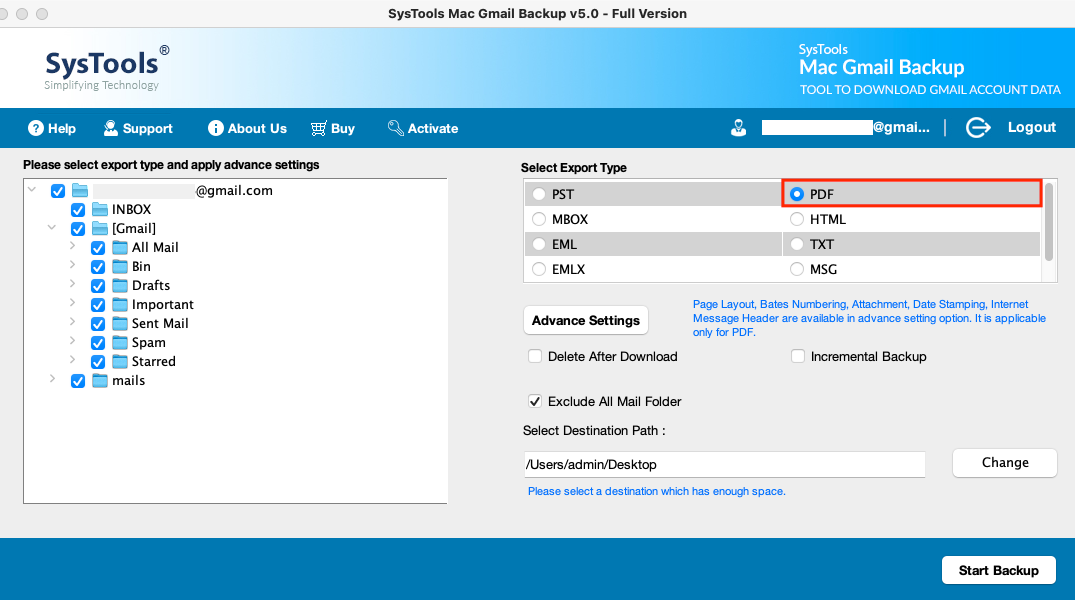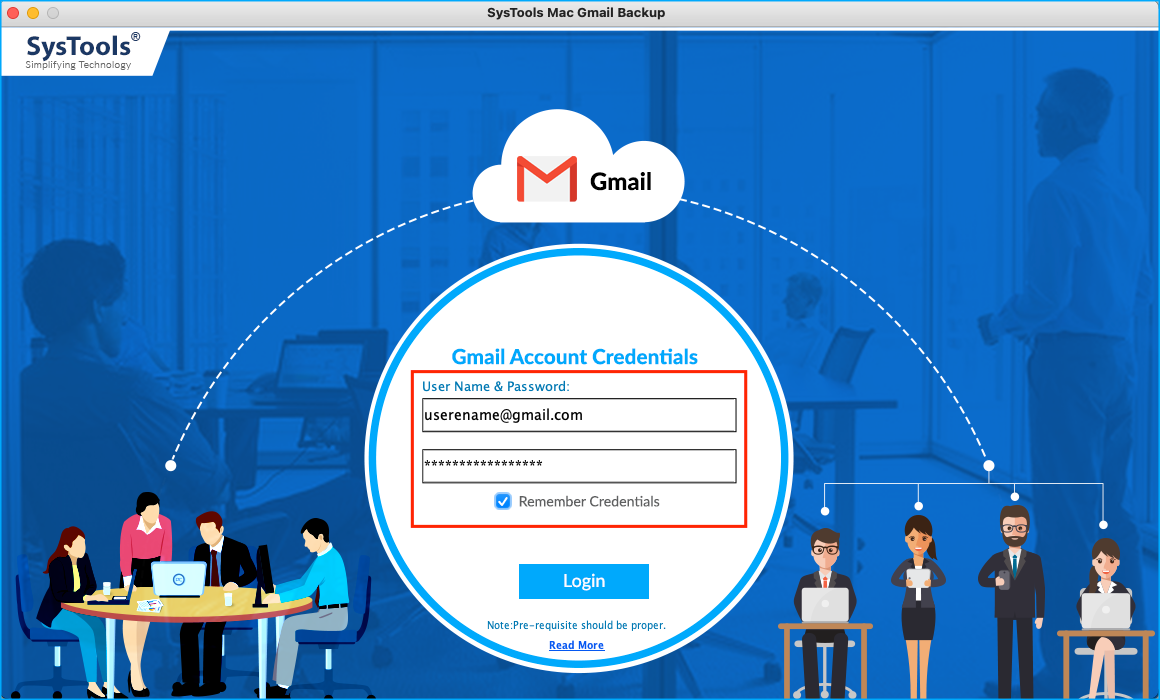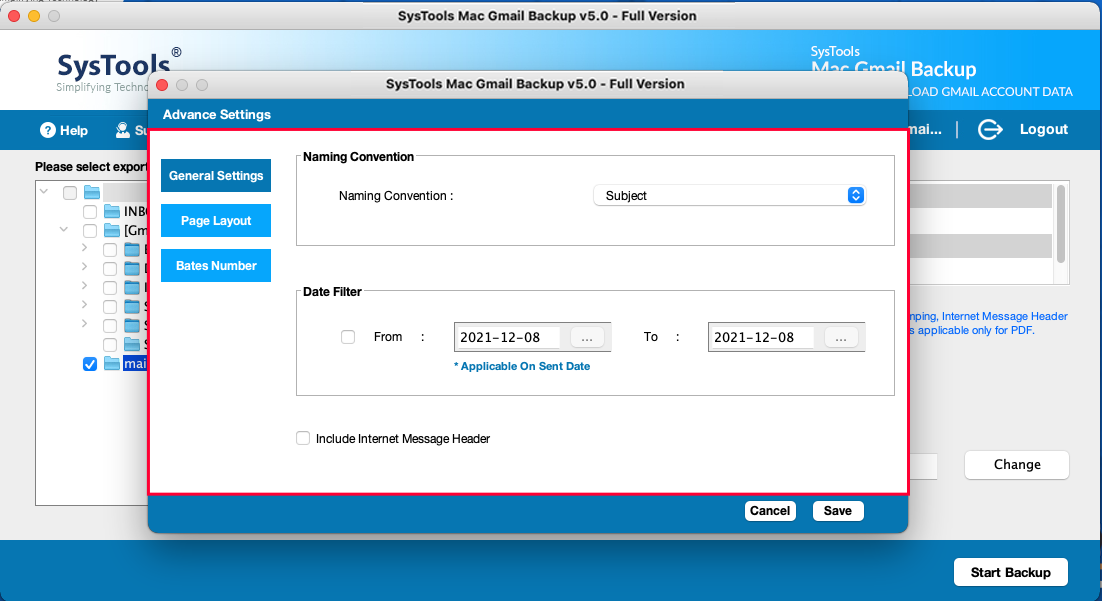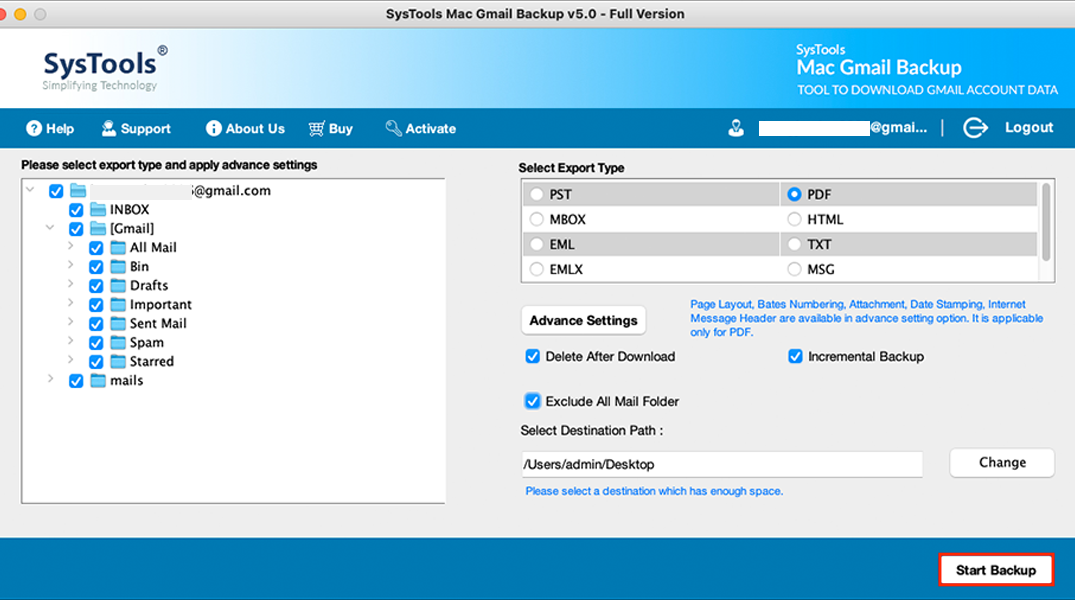Gmail Backup Software for Windows & Mac OS
Gmail Backup Tool for Mac
Backup All Gmail Emails into 9+ File Formats
- Create backup in PST, MBOX, EML, MSG, HTML, PDF, MHT, CSV, TXT, and EMLX
- Easily download all emails of Gmail account on Mac platform
- Option to save recently arrived emails via Incremental Backup feature
- Facility to export Gmail emails from selected folder during backup
- Option of Date Filter to download emails of desired timeline on Mac
- Ability to change Page Layout Settings; Margin, Orientation, Page Size
- Provides the option to export attachments in PDF format with same Naming Convention
- Avoid or export emails from All Mails using the Exclude All Mails Folder
- Availibility of Split Outlook data file option to divide large files in small MB or GB sizes
- Allows saving emails as per different patterns using Naming Convention option
- Able to Pause & Resume on-going Gmail email backup procedure
- Easily delete emails from account after exporting into desired file type
- Mac Gmail Backup create summary report of entire Gmail account after backup
Backup Gmail Emails on Mac OS FEATURES & BENEFITS
NOTEWORTHY FEATURES TO SAVE GMAIL DATA ON MAC MACHINE
Email Backup of Single Gmail Account
Using the Mac Gmail Backup tool, users can effortlessly save all the emails from a single user Google account to the desired location on the Mac system. It covers backup of all the mail folders without losing a single bit of information. To do this, one can need to provide Gmail credentials. Once the tool validates the profile, the rest of the backup process will take place.
Note: Before using the software, make sure that ‘Two-Step Authentication is disabled and turn On the ‘Less Secure Apps’ option.
9+ Formats to Download Gmail Emails
Gmail inbox backup Software for Mac allows users to backup Gmail emails into multiple file formats. So, further, they can import the resultant file into any other email client and access its content. The formats include PST, MSG, PDF, EML, MBOX, EMLX, CSV, TXT, HTML, & MHT formats. There are no changes made to the metadata or the properties of the message files. The integrity of the data is also maintained post-backup.
Backup Selective Gmail Email Folder
The impeccable Mac Gmail Backup tool provides the functionality to take backup of specific email folders in any file type. There is also an option to mark or unmark the Exclude All Mails Folder to avoide inserting emails from the All Mails folder. Adding to it, all the folders are selected by default. After that, users can download the precious emails on the Mac system.
Facility of Filter to Backup Mails
Many times, users are only required to download the desired timeline of emails from a Gmail account. For this, the Gmail account backup tool has an in-built functionality named Filters. This feature is applied on email and backup only a specific date range of data on the Mac platform in various file formats. By doing this, the valuable time of users will be saved.
Backup Gmail Emails Without Interruption
During the Gmail backup process, the tool offers a functionality named Pause and Resume. There are various circumstances where the procedure gets interrupted. So, with this feature, one can stop the running task and resume it from the point where it was halted. Plus, if the user paused the process and closes the software, then runs it later using the same Gmail profile, it can be possible to resume the similar process again.
Option of ‘Delete After Download’
A user can smoothly delete the data from the Gmail user account after the completion of the email backup task using the ‘Delete After Download’ option. With this feature, the Gmail inbox backup software has the power to remove the messages from Gmail account once they have been saved several file formats on Mac OS X. This option helps to make free space in user Google account.
Incremental Backup Feature
The software is embedded with another amazing feature that allows users to take a backup of the new data only. Meaning, after the first backup, if the software is used again to download certain files, the Incremental Backup feature will ignore the previously saved files & download only the new ones received post first process.
Apply Various Naming Patterns
During the backup process using Gmail Email Backup Tool, it is possible to create a backup of emails as per desired naming pattern. The Naming Convention feature provided by the utility permits changing the name of the file according to different patters such as Subject, Subject + Date, From + Subject + Date, etc.
Allows Changing Page Layout
While taking a backup in PDF format, the software provides several options to choose from. There is the Page Layout Settings feature wherein the Margin of the page, the Paper Orientation, & the Page Size can be changed. Also, the software allows adding the Bates Number and making changed in the Naming Convention for Attachments.
Wide Compatibility with Mac OS X
The software has a very unique and self-explanatory user interface that offers wide support to the latest Mac operating system. It means users can easily download and install the Gmail Backup tool on macOS Monterey (12.0), macOS Big Sur (11.0), macOS Catalina (10.15), macOS Mojave (10.14), macOS High Sierra (10.13), Sierra (10.12), OS X El Capitan (10.11), or below versions.
Mac Gmail Email Backup – Specifications
Try Free Demo Version of Tool to Save Multiple Gmail Emails at Once
Trial Limitations
Limitations
Demo of Mac Gmail Backup utility can preview and Export first 100 Emails to EML, EMLX, MSG, MBOX, PDF, CSV, TXT, HTML, MHT, and PST
System Specifications
Hard Disk Space
100 MB of free hard disk space required
RAM
Minimum 4 GB RAM
Processor
Mac Computer with Intel Processor
Mac Computer with Apple Silicon (Apple M1)
Pre-Requisites
- Microsoft .NET framework 4.5 or above must be installed.
- If you are using Windows 11 (64-bit) / 10 / 8.1 / 8 / 7 or Vista (32/64-bit), then please launch the tool as "Run as Administrator".
Supported Editions
- Mac OS – Mac OS X 10.8 and above versions ( Mac Versions macOS Monterey (12.0), macOS Big Sure (11.0), macOS Catalina (10.15), macOS Mojave (10.14), High Sierra(10.13), macOS Sierra(10.12), OS X El Capitan (10.11), OS X Yosemite (10.10), OS X Mavericks (10.9), OS X Mountain Lion (10.8) )
FAQs
![]()
![]()
![]()
![]()
![]()
![]()
![]()
![]()
![]()
![]()
![]()
![]()
![]()
![]()
![]()
Electronic Delivery
![]()
![]()
![]()
![]()
![]()
![]()
FREQUENTLY ASKED QUESTIONS
One can need to follow the below instructions to accomplish the task:
- Open Mac Gmail account Backup Tool and enter credentials.
- Select format in which you want to backup Gmail emails.
- Browse a location in order to save resultant file.
- As per need, opt for Email filter or Delete After Download option.
- Finally, click on Start to export Gmail messages.