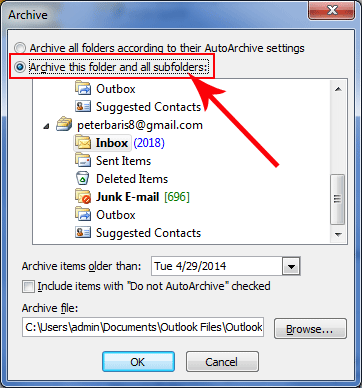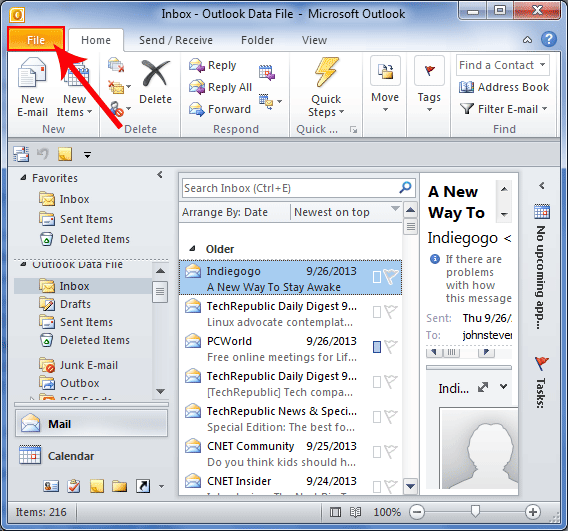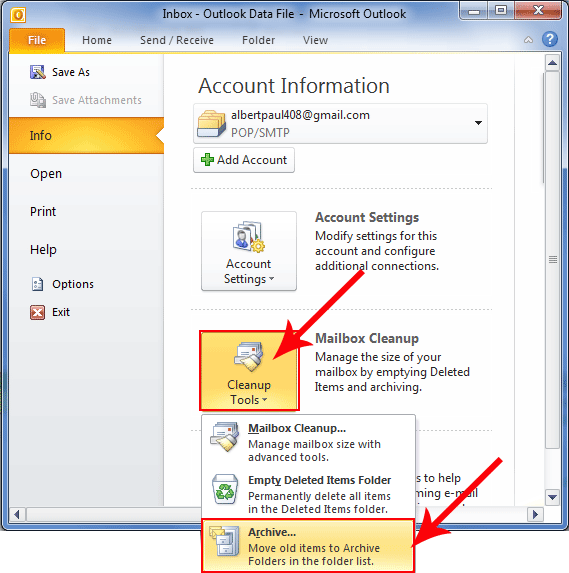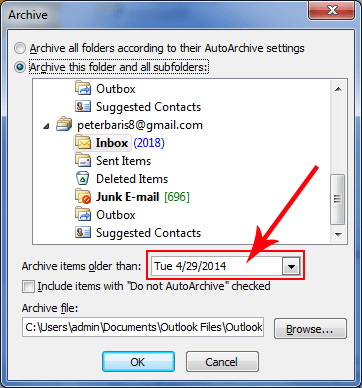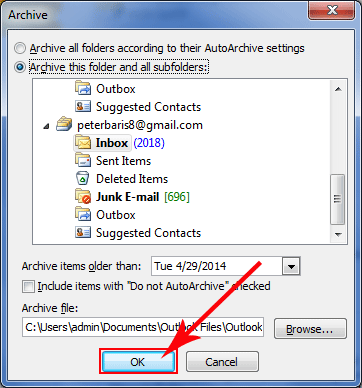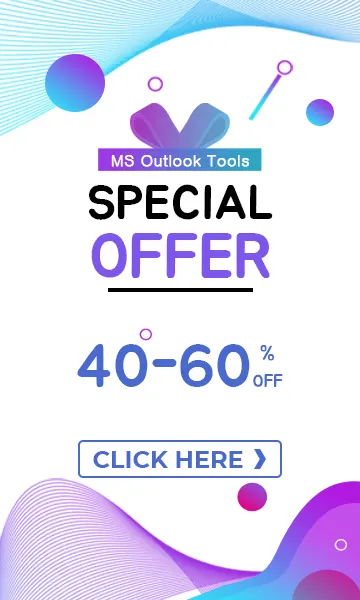Create Backup by Using Outlook Manual Archive Feature
Archive Outlook Data File (.pst)
Microsoft's Outlook email management program stores all user data, including messages, contacts, and calendar entries within a single .pst file called a Personal Folders file. As this file grows, it can start to cause errors within Outlook, including program crashes or data corruption. While backups are an important safeguard against potential data loss then that time you can make archive file for backup your .pst file.
There are two types of archiving method
- Manual Archiving
- Auto Archiving
Manual Archiving: It's a most recommended method to create backup of Outlook data file because of its flexibility, as it allows user to archive specific number of folders.
Note: Before implement manual archiving feature first turn off Auto Archiving.
Steps to Archive Outlook Items Manually
Select the option "Archive this folder and all sub folders" and then folders which you want to Archive. The folders sub folders are incorporated in manual archiving.