Option to Compact Outlook & Reduce PST Size Automatically
Overview: Here, you will get the compact option to compress the size of Outlook files in a hassle-free manner.
PST file is a database of Microsoft Outlook that shrinks and grows with every action. In the older version of the Outlook program (98, 2002, and 2003) users get a limited storage size of 2GB, while in the new version (2007, 2010, and 2013) users get a 20GB limit that can be extended up to 50 GB.
However, PST file size grows up from duplicate emails, large-size attachments, infected files, and deleted items obtainable; hence it does not open properly in the Outlook mailbox background and gives a slow response, which is very irritating for you. So to prevent all this from happening compress the PST file, compress process basically removes the white space that gets created when a user permanently deletes an item. When more than 20% of the PST file’s total size consists of white space Outlook will automatically shrink the PST file in the background.
Steps to Compact Outlook PST File Manually
Step 1
- First Select the Tools option from the Menu then clicks on Data files Management.
- After that click on Account Setting.
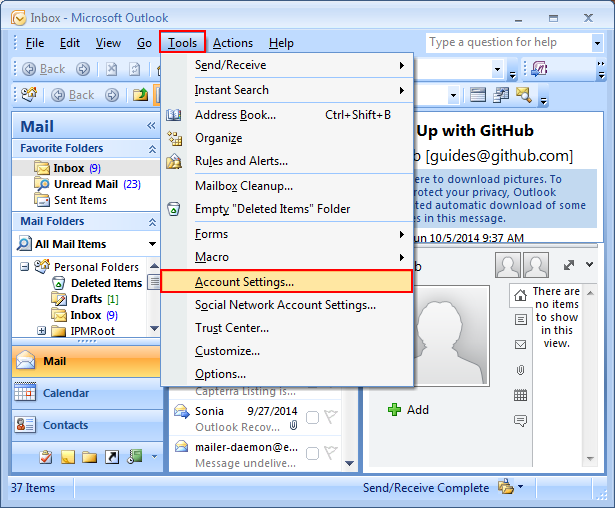
Step 2
- Select the Data Files from the listed PST and Double click on that.
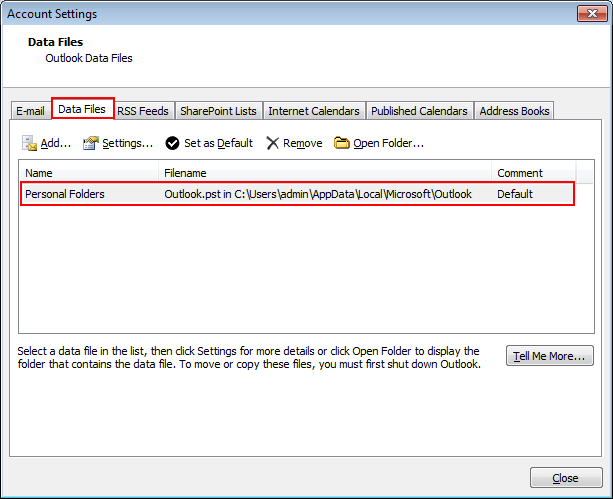
Step 3
- Get a pop-up personal folder window.
- Select and click on the Compact Now option to begin the process and then click on the Ok button.
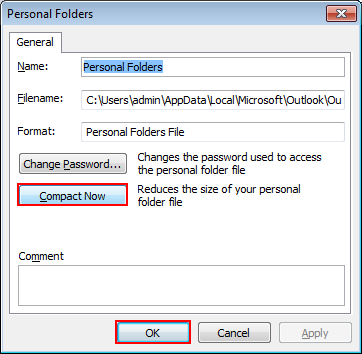
Note: This is not an authentic method and thus, there is a high chance of data loss. So, in order to avoid the data loss threat opt for the solution given in the next section of the blog.
Compact Option to Reduce PST File Size
It is a perfect solution to compress multiple Outlook PST files in batch mode. Besides this, the interface of the software is straightforward and user-friendly. It renders numerous ways to compact the Outlook PST file including remove attachments, extract and save attachments, etc. Besides this, it saves the attachments and zips them.
The below section includes the working steps of the software
1. First, download and install the tool on your machine.
2. Once the installation is done open the software on your Windows machine.

3. Now, click on Add Files or Add Folder to add the PST file.

4. After this, choose the Attachment option like Remove Attachment, Compress Attachments, Remove and Save Attachments in Folder, and Remove and Compress Attachments in a Folder.

5. Choose the destination location to save the attachments.

Select data items as per your choice.

At last click on the Next button to start the process and once the task is completed click on the OK button.

The Final Verdict
Well, the above article explains various methods to compact Outlook files in a trouble-free manner. Now, go through the write and choose the method to compact the Outlook PST file. Also, to get done this task easily you can also choose the automated.

