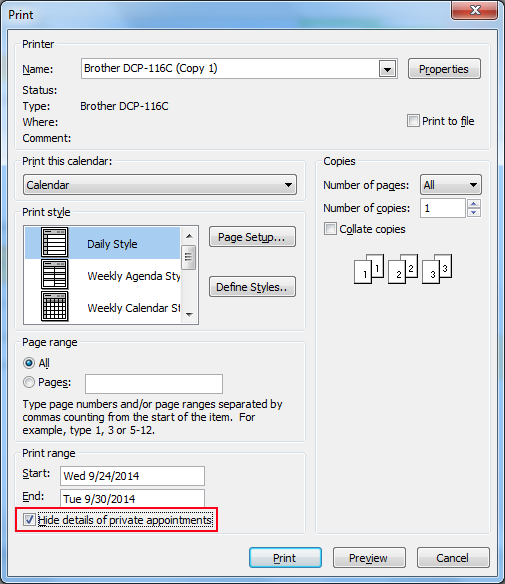How to Hide Details of Appointments and Meetings?
Hide Details of Outlook Appointment and Meetings
Sometimes we have appointments and meetings which we want to keep private. Now you can easily hide your personal appointments from regular calendar view through Custom Setting. Also, for step-by-step guidance on how to set all appointments private by default in Outlook, you can follow this simple approach to secure your schedule effortlessly.
The number of access options provided by custom setting
- None means a calendar can be accessed through the person or group and they cannot recognize when you are applicable for a meeting.
- Then, contributors can view when you are out of office or busy, but not details of objects in the calendar. They cannot change or add calendar items.
- Reviewers can view items of calendars that are not considered private. They cannot change or add anything in the calendar. You might acknowledge this role for others in office.
- Publishing Authors can view items of the calendar that are not marked private. They can compute items to your calendar, but only those which are added by them.
- Authors can view only items that are not marked private. They can compute items to the calendar, but can only add diverse items they add.
- Nom-editing Authors can view items that are not marked private. They can compute items to the calendar, but can’t modulate any added item.
- Editors can view calendar items that are not marked private. They can modulate or add anything in the calendar. You might acknowledge this role if you are a department head or department secretary.
- Now, private Appointment sets appointments as private by clicking on the lock icon in the Option group. This will prohibit individuals from examining details of appointment.
- Private icon will show up in the bottom right hand corner of the appointment bundle on the calendar.
Therefore, steps need to be followed to hide details of Appointments and meetings in Outlook from others.
Steps to Hide Details of Appointments & Meetings
Step 1.
- Firstly, open Outlook.
- Then, click on the “Home” tab >> “New Items” >> “Appointment“.
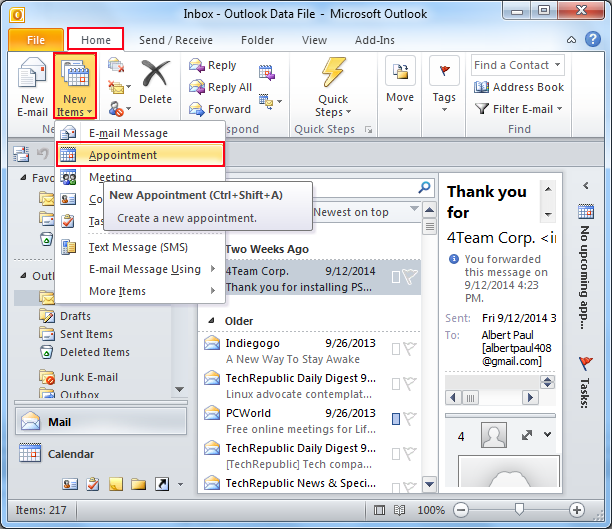
Step 2. Enter “Details of Appointment“.
Then, click on the “Save & Close” button.
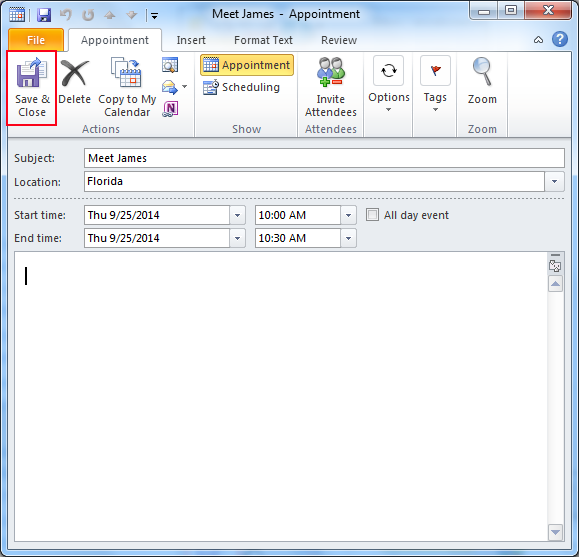
Step 3. Click on Appointment then “Private” to set Appointment as Private.
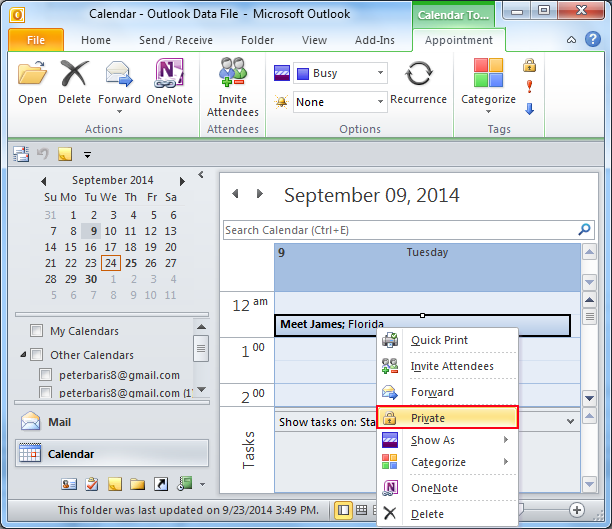
Do not Print Private Appointments Details
Step 1.
- Firstly, on the “File” menu, Click “Print” >> “Print Options“.
- OR press “CTRL + P“.
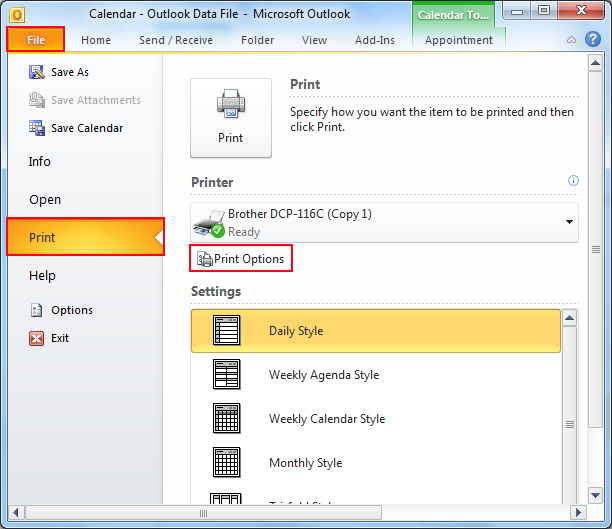
Step 2. Under “Print” range, select the “Hide details of private appointments” check box.