A Complete Guide to Turn Off Outlook Data File Password
Multiple users store their private data on Microsoft Outlook. To make the data items more secure some users put up a complex password that they forget after a while. Here, things get messy when you don’t remember your password, you cannot access your PST file. So, for that, you’ll start looking for a solution to turn off Outlook data file password.
In that case, you can make use of a feature that Microsoft Outlook provides. For this, all you have to do is type in, your old password and you can also add new password if you wish, but if not just leave the other two dialog boxes empty. This way, you can remove the Outlook data file password.
For this particular technique, you have to remember your prior password, and if you have forgotten, bout it. Then, you can surely skip this method and move on to the one. Other than that, there are also multiple techniques that one can use for this particular task.
What are the Methods to Remove Data File Password?
As we have explained earlier, there are plenty of tricks & techniques that one can use to eliminate PST password. Hence, in this following section, we will discuss the tricks briefly and then you can decide which one you would like to use for completing this task.
1. Turn Off Outlook Data File Password Via MS Outlook
Here get through these below-listed steps to turn off data file password:-
- Open Microsoft Outlook on your system and go to the File tab.
- Next, select Account Settings>>Account Settings option and you can choose Data Files option.
- Choose your PST files and click on the Settings option.
- Now, you can change your password by choosing Change Password option. And then create a new password by adding your previous password. Simply press the OK button after finishing.
As we have said earlier, this method will only work if you know your old password for the PST file. But if you don’t then there is no point in using this technique. One can use the other technique that we will mention in this upcoming part.
For more queries read:- How to Set and Remove Forgotten Password of Outlook PST File?
2. Use “PST19UPG.EXE” Tool to Turn Off Outlook Data File Password
MS Outlook does provide a program named PST19UPG.EXE from which one can easily remove a password from PST file. Overall, this utility is capable to update the outlook data file and unlocking the data file.
Simply follow these below-mentioned steps:-
- First of all, close MS Outlook if it’s running in the background. And, then make sure to create a new PST file.
- Next, launch this tool and after repairing your data file when it is finished. Afterward, you can simply move your data items to PST19UPG.EXE.
- Press Windows + R cmd and then you can add the code CMD and after this one can enter their location of the PST19UPG.EXE.
- Now, type in “PST19UPG.EXE – PSTCOPY.PST”. A new PST file will be created PSTCOPY.PSX.
- Finally, users can also name their original data and type in “PST19UPG.EXE – lPSTCOPY.PST” in the command section. After this, click on the enter button to start the operation.
One thing to keep in mind during this procedure is that this application works only with Windows operating system version 98 & 2000. Also, this utility will only be able to delete passwords from obsolete ANSI data files and not from the UNICODE group data file.
If you have a protected Outlook data file in UNICODE format, then you have to utilize an expert-suggested solution. Outlook does not provide any option that will help you to remove the passwords from the UNICODE data file.
Make Sure to Read:- How to Search PST Files in Outlook?
3. Try a Professional Solution
To overcome the aforementioned restrictions, users can utilize a third-party solution to turn off Outlook data file passwords. The Outlook PST File Remover Tool will be the best solution to remove the password from PST file without having to remember the old one. Not only that, it is compatible with all the versions of the Windows operating system and Microsoft Outlook.
Tutorial on How to Use this Password Recovery Tool
Here follow these mentioned instructions to use the tool:-
1. After installing, run this Remover tool on your Windows Machine.
2. Next, browse your files via Add File or Folder(s) option.
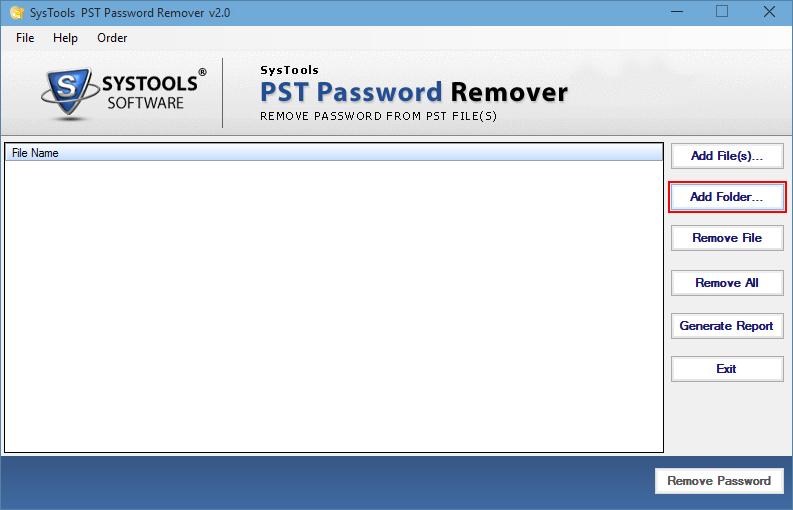
3. Then, you will be able to view the status of your data file.
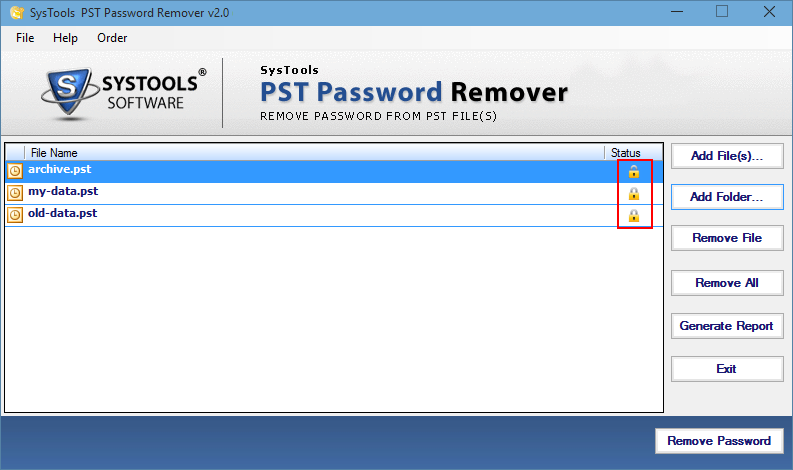
4. At the last, click Remove Password button to remove Outlook data file password.
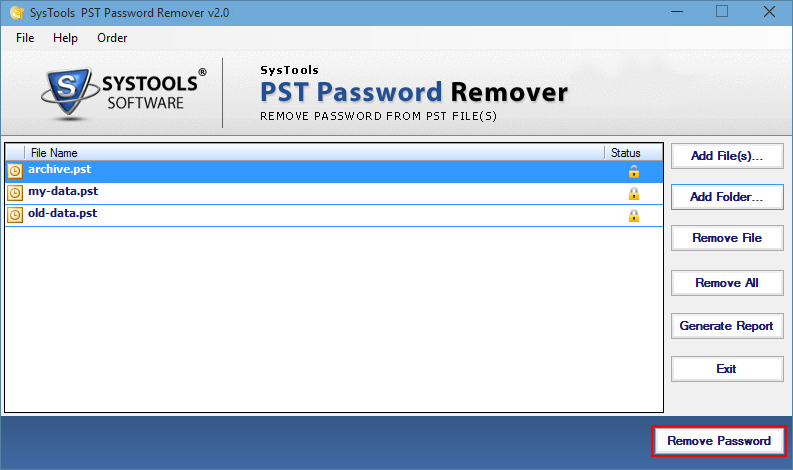
Final Say
Here in this article, we have explained how users can turn off Outlook data file password. For this, we have discussed different methods by which one can easily perform this task with. But, the free methods have some limitations and may not work for you. That is why we highly advise you to rely on the professional solution that we have described in this article.

