How Can I Extract Email Addresses from Outlook Distribution List & Contact Group
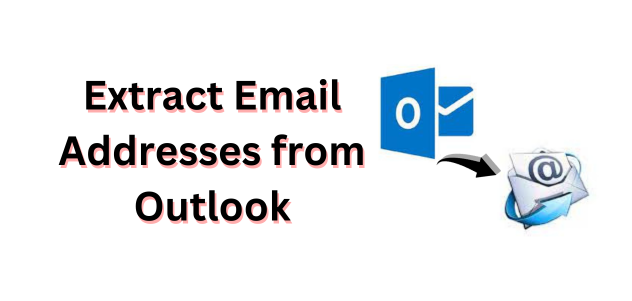
Summary: If you’re using Outlook as your email service provider and wondering how to extract email addresses from Outlook distribution lists & contact groups, read this article till the end. You’ll learn how the process works and why it is important and how to get all email addresses from Outlook.
Table of Content
- Method to Extract Email Addresses From Distribution List
- Save the Distribution List as Text File
- Transfer the Contacts into an Excel File
- Ensure Names and Email Addresses
- Import CSV File to Outlook Contact
- Best Procedure to Extract bulk Emails
- Working Steps of the Automated Tool
- Author Suggestion
- Frequently Asked Questions
Outlook syncs the mailbox data, such as emails, contacts, attachments, calendars, etc. from the email server and saves it in the PST file. The PST file format also used to backup and archive Outlook Exchange, Office 365, and IMAP emails. One can open and access the emails to be stored in a backup Outlook data file anytime via Outlook options. Therefore, sometimes Outlook data files become inaccessible, and thus, an error such as Outlook is in use and cannot be opened.
Now, below we are going to discuss all the possible ways to download email addresses from Outlook without facing any hassle. How? Let us go one by one for the same! So, below we see the user query first.
User Query
Hi, for commercial purposes, I am searching for a way to extract all my email addresses from Outlook. But, I could not find any perfect way to do so. So, please can anyone help me to extract the email address which I have sent in Outlook?
Extract Email Addresses from the Distribution List / Contacts Group of Outlook
If you are seeking a way to extract email addresses from Outlook. Then, no need to worry! Here, we have provided a manual method through which users can easily extract their email addresses. How? Check below because this method divided into 4 separate steps.
Step 1: Save the Distribution List as Text File
- First, drag the received contact group from the contact in the navigation pane, and save them into your contact folder.
- Then, pitch the contact group folder, click file >save as an option to extract all email addresses from Outlook.
- After this, the new window will pop up, change save as type to text only and select the desktop option.
- At last, click the Save button.
Step 2: Transfer the Contacts into an Excel File
- Open previously saved text files in Notepad.
- Copy all the names and email addresses and open an Excel application.
- Then, rename the A1 cell as a name. And rename B1 as email addresses, and paste the lines.
- Then, go to file > save as.
- Select CSV in the save as type. Select the save button.
Step 3: Ensure Names and Email Addresses Separated By Commas
- Go to the Desktop, right-click on the CSV file, go to open with option, and open the selected file with Notepad.
- Check names and email addresses are perfectly separated by commas. If not then you can use in-built features.
Step 4: Import CSV File to Outlook Contact Folder
- First, open Outlook and go to File > Open > Import.
- In the opened dialog box of the import and export wizard, choose Import from another program or file and click the next button.
- After this, import the file by selecting comma-separated values DOS and click Next.
- Then, click the browse button to select the CSV file, and check Do not import duplicate items. Press Next.
- Select the target contact folder to import individual contacts. Click Next.
- At last, import a File, and click the finish button.
Above mentioned solutions are capable of extracting email addresses from Outlook distribution lists & contact groups.
Best Procedure to Extract Email Addresses from Outlook Contacts
This solution can make tedious tasks into one of the easiest solutions, and the best professional ways to export email addresses from Outlook address books. Outlook Email Address Extractor is the most effective solution to download email addresses from Outlook in bulk and multiple formats.
Let us See the Software Working Steps!
Follow the below automated working steps to easily overcome this extracting Email addresses from Outlook issue in just a single click. Let’s take a look below!
- Download and run software on your Windows machine.

- After that, click on “Add File” & to add the files

- Then, apply filters and hit “Extract” to extract email addresses from Outlook

- Finally, the export report will be displayed on your screen to export email addresses from Outlook.

Author Suggestion
In this technical write-up, we have discussed the best solution to extract email addresses from the Outlook distribution list & contact group. Both the manual and the automated solutions are mentioned here to extract all email addresses from Outlook, users can select the solution as per their needs. By using recommended procedures users can easily download email addresses from Outlook efficiently and Quickly. We suggest you go with the professional solution to extract email addresses from Outlook.
Frequently Asked Questions
Q 1: How Can I Download Email Addresses from Outlook?
Using the above automated tool you can easily extract email addresses from the Outlook distribution list without any data loss.Q 2: Are there any file size restrictions to extract multiple email addresses from Outlook using this tool?
No, this tool allows users to easily extract single or multiple email addresses from MS Outlook without any file size limitations.Q 3: Can I automate the extraction of email addresses from Outlook Distribution Lists for regular updates?
Yes, automation is feasible with Outlook utilizing scripting languages such as PowerShell or VBA (Visual Basic for Applications). You can write scripts to harvest extract email addresses from Outlook from Distribution Lists or Contact Groups regularly and save them to a file or database for frequent updates. However, this may necessitate technical understanding or specific programming language knowledge.

