A to Z Guide on Export Opera Mail to Outlook
If you are an Opera Mail user who is switching to Microsoft Outlook, you may be wondering how to transfer your emails, contacts, and other data. In this blog post, we will guide you through the steps required to successfully export Opera Mail to Outlook
Well, in today’s world, where email communication is an essential part of our daily lives, it’s common to use multiple email clients for various purposes. Opera Mail and Microsoft Outlook are two popular email clients used by many people worldwide. However, when it comes to switching from Opera Mail to Outlook, users often need help transferring their data.
Blog Content:
If you’re one of those users struggling to export your Opera Mail data to Outlook, you’ve come to the right place. In this blog, we’ll guide you through the exporting process of Opera Mail to Outlook. We’ll cover step-by-step instructions, tips, and tricks to help you transfer your emails, contacts, and other data from Opera Mail to Outlook with ease. But before digging deeper into this blog post, why are users shifting towards Outlook and why is this task a bit complicated?
Reason Why Users Export Opera Mail to Outlook
Here in this section, we’ll discuss some important points that are responsible for the migration of Opera Mail to Outlook.
Advance Features: Outlook is preferred by many users over Opera Mail for several reasons. Firstly, Outlook offers a wide range of advanced features that are not available in Opera Mail, such as better spam filtering, powerful search capabilities, and advanced calendar and task management features. These features make it easier for users to manage their email and tasks, and to stay organized and productive.
Popularity: Outlook is a more popular and widely used email client than Opera Mail. This means that users can easily find online resources and support for troubleshooting issues, learning new features, and customizing their email experience. Additionally, many businesses and organizations use Outlook as their primary email client, which can make it easier for users to collaborate with colleagues and clients.
Multiple Integration: Outlook integrates seamlessly with other Microsoft products such as Word, Excel, and PowerPoint, allowing users to easily share and collaborate on documents and presentations. This integration saves time and increases productivity, particularly for business users who use these applications on a regular basis.
Easy to Use: Outlook has a modern, user-friendly interface, that is easier to navigate and customize than Opera Mail. This interface makes it easier for users to access their email, manage their accounts, and customize their settings to suit their preferences.
Opera Mail to Outlook Migration Complications
It is very easy to switch from one email application to another if they support the same file extension. But in the case of Opera Mail to Outlook, the situation is different, because both of email applications support different file formats to store its data.
If we talk about Outlook, use the PST file format to store all emails, contacts, calendars, and other data. On the other hand, Opera Mail uses the MBS file format to store its data items. Now, the thing is that Outlook doesn’t support MBS, and Opera Mail does not give any option to convert or export its MBS data to Outlook-supported file format.
Now, this file complexity makes this task tougher for non-technical users. But not anymore. In the upcoming section, you will learn the simple and easy steps to export Opera Mail email data to Outlook.
How to Export Opera Mail to Outlook
Well, if we speak the truth, then there is no manual method that gives you the option to open or import an Opera Mail .mbs file to Outlook. So to achieve this task, users have to follow the two-step process.
Step 1: Export Opera Mail Data File
In this section, we are going to discuss the detailed steps of how to export Opera Mail data (MBS) files.
- Launch Opera Mail on your computer.
- Click on the “Menu” button in the top-left corner of the window.
- Select “Settings” from the drop-down menu.
- Click on the “Import and Export” tab in the Settings window.
- Select “Export Opera Mail” from the options.
- Choose the location where you want to save the exported file and give it a name.
- Click on “Save” to export the Opera Mail data as an MBS file.
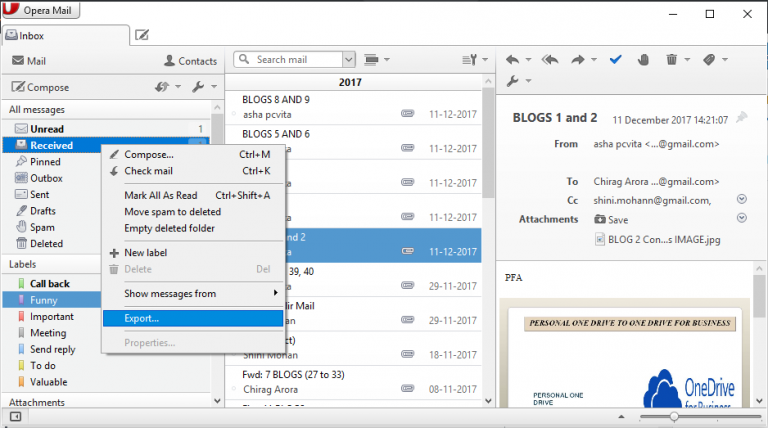
Without exporting the file, you can also find the Opera Mail files by going to its file location to do this, follow the below steps:
Navigating to the MBS Location
- Open Opera Mail and click on the menu to choose the Help option.
- From there choose About Opera Mail.
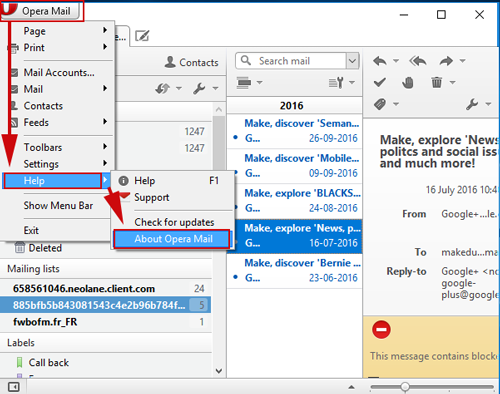
- Copy the store location under the Mail directory:
C: Users\name of the machine\AppData\Local\Opera\Opera\mail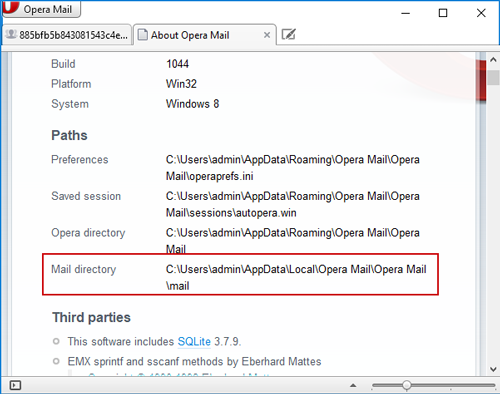
- Paste it into the Folder Access bar, then navigate to the Account folder in the Store to view emails in MBS format.
Once you get the Opera Mail MBS file, then you have to change its file format to PST. Now to accomplish this task we are going to introduce one of the most demanding automated toolkits.
Step 2: Convert Opera Mail Data to PST
To achieve this conversion process you can rely on the MBOX to PST Converter toolkit. This software allows users to convert MBS files to other file formats, such as PST, EML, MSG, PDF, HTML, and NSF. This tool is useful for those who want to switch from an email client that uses MBOX, MBX, and MBS files, such as Thunderbird, Apple Mail, or Eudora, to another email client that uses a different file format.
- Open the tool and click on the Add Files.
- Once the file is added you can preview the Opera emails.
- Choose PST from the list of export options.
- Choose the destination location and click on the Export button.
Once the file is converted using Outlook Import/Export option to export Opera Mail to Outlook.
Some Prime Features of the Tool
- Conversion of multiple files at once: Users can select multiple files for conversion and convert them all at once.
- Preview of files: The tool allows users to preview the contents of the files before conversion, which helps in verifying the accuracy of the conversion.
- Selective conversion: Users can choose which files or folders they want to convert, which is useful when there are a large number of files.
- Option to split large PST files: Users can choose to split large PST files into smaller ones, which is useful when there are limitations on the size of PST files in the email client.
Also Read: How to Export Emails from Outlook to PST File
Conclusion
Well, that’s the end of this blog post. Here we have detailed steps to export Opera Mail to Outlook. Now, if you are seeking such a solution, then go through this blog post and resolve your query easily.

