Convert MDB to ACCDB Without Access: An Ultimate Guide
Summary: If you are looking for the right solution to convert MDB to ACCDB without Access or programmatically, you are in the perfect place. In the following section, we will discuss an array of solutions for the conversion manually and using the MDB to ACCDB converter for hassle-free task completion.
Majorly, nowadays Access creates databases in .accdb file format. This is because it supports multivalued fields, data macros, and involvement in Access services. Besides this, Microsoft Access is a well-known application for collecting data – analysis, improved performance, and enhanced security.
Generally, Access databases exist in two basic file formats i.e. .mdb for older versions such as 2003, 2002, or Access 97 and .accdb file format for newer versions like MS Access 2016, 2013, 2010, and 2007. Before getting into the main context, let’s under the reasons “why there is a need to migrate MDB to ACCDB format”.
Reasons to Convert MDB to ACCDB
As we all know the foremost primary reason is compatibility concerns i.e. using the .mbd file in the latest MS Access versions might pose compatibility issues. As a result, it is important to import from MDB to ACCDB file format. But besides this, there are a lot more concerning purposes. Let’s check some of them through the following:
#1. Improved Performance
#2. Advanced Features
#3. Security Enhancements
#4. Data Integrity
#5. Multi-User Environments
#6. File Size Management
#7. Compatibility with Other Software
#8. Long-Term Support
Apart from these reasons, you can have a look at the primary differences between MDB and ACCDB through the table given below:
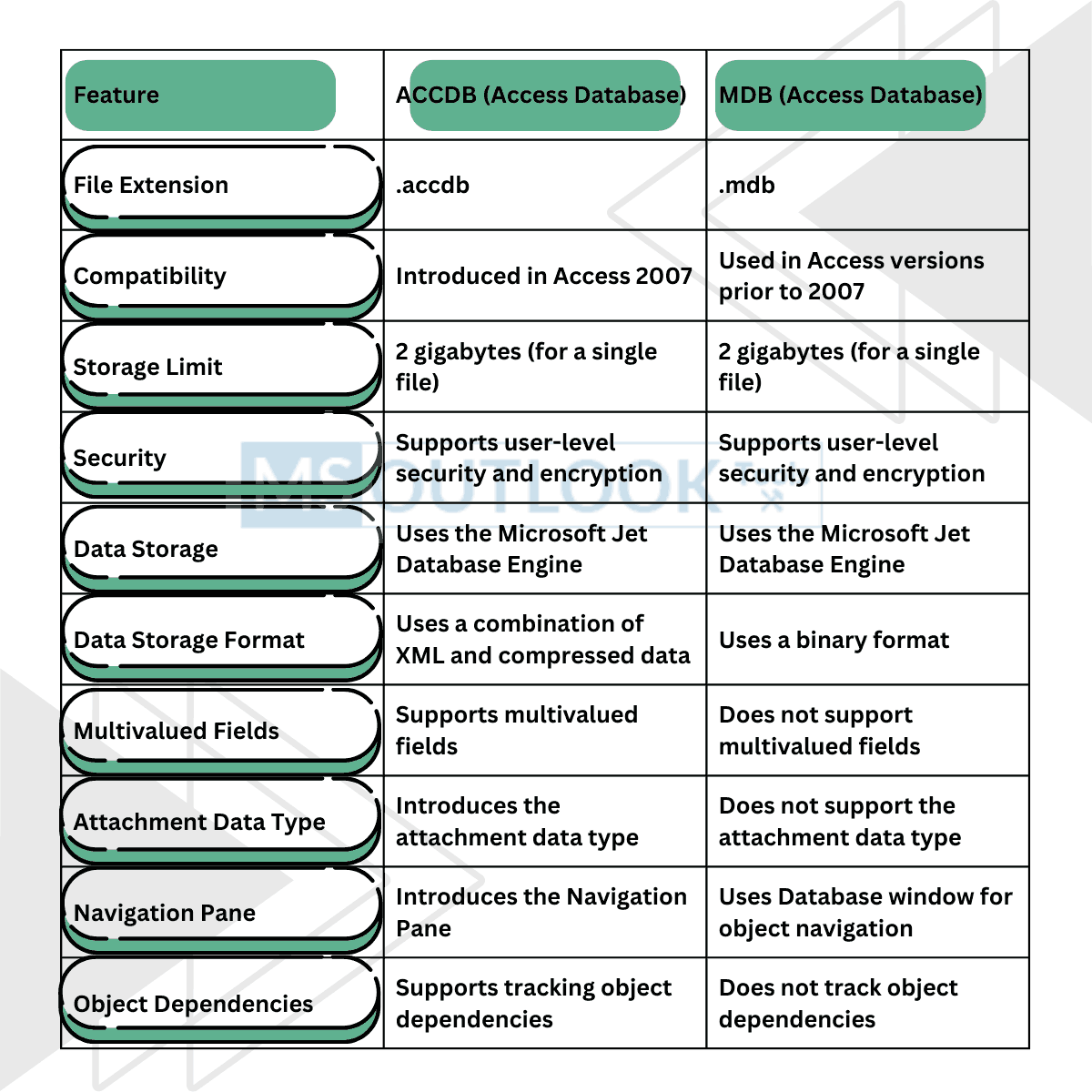
Manual Way to Convert MDB to ACCDB Without Access
The conversion from MDB to ACCDB without using Microsoft Access directly can be challenging through the free available tools. Mainly, the basic reason behind this is that the ACCDB format is the widely acceptable file type. Also, the .accdb type may not fully support the easily accessible solutions. However, you can go with the Microsoft Access Database Engine. This mechanism has a set of features that facilitate the use of Access databases outside the MS Access application. Follow the steps given below to migrate MDB to ACCDB using the Engine:
Step 1. Download and run the Microsoft Access Database Engine
Go to the official website of Microsoft to download this engine.
Type this keyword “Microsoft Access Database Engine 2016 Redistributable” on google.com and go with the first Microsoft official page to install it on your system.
Note: Remember to choose the system based on the system requirements such as 32-bit or 64-bit.
Step 2. Use ODBC to Connect to MDB
Open the ODBC (Open Database Connectivity) Data Source Administrator and use the following path to locate the application:
- For 32-bit Windows: ‘C:\Windows\SysWOW64\odbcad32.exe’
- For 64-bit Windows: ‘C:\Windows\System32\odbcad32.exe’
Navigate to “System DSN” → Then, “Add.”
Browse the “Microsoft Access Driver (*.mdb)”. After that, press “Finish”.
Cater a Data Source Name (DSN). Next, choose the MDB file you desire to migrate.
Tap on the “OK” button to save the corresponding DSN settings.
Step 3. Use the Command Line to Export Data
In this section, open the command prompt (CMD) with Administrator rights.
Use simple commands like ‘cd’ and ‘dir’ to locate the directory where the Access Database Engine is saved.
Basically, it is in the ‘C:\Program Files\Microsoft Office\root\Office16’ directory for 64-bit systems or ‘C:\Program Files (x86)\Microsoft Office\root\Office16’ for 32-bit systems.
Next, use the following command to export MDB to ACCDB file:
msaccess.exe "C:\Path\To\Your\Database.mdb" /compact "C:\Path\To\Your\New\Database.accdb"
Note: Remember to replace the file paths with their actual file paths.
In the end, Press the Enter button to execute the command.
Don’t forget that these steps depend on various factors such as the version of the Access Database Engine and the compatibility of your MDB file. Also, make sure to have a backup of your data before attempting this conversion.
Convert MDB to ACCDB Programmatically: VBA Code
Certainly! MDB file format is of Access 2003 or earlier database. On the other hand, ACCDB is of Access 2007 and later versions. Before using the code remember to modify the file paths and file names with their actual file names and location. Use the below steps to open and paste the command in VBA code.
- Launch Microsoft Access. Then, open the database where you want to run the VBA code.
- Press Alt + F11 on your keyboard. Otherwise, you can go to Database Tools → Visual Basic under the Macro group.
- To find the desired database, click on the + sign from the Project Explorer window on the left.
- Next, browse and double-click on the “Modules” to expand.
- If you already have a module, then you can double-click on it to open it. However, to open a new module:
- Right-click on “Modules” (or any folder within Modules).
- Choose “Insert” and then “Module.”
- Copy and Paste the VBA code in the window of the module.
- After that, close the VBA editor by pressing the ‘X’ or ‘Alt + Q’ button.
- Henceforth to run the code, navigate to “Database Tools” → “Macros” and choose “RunCode” or “RunMacro“.
- Note: In the “Macro Name” or “Function Name” parameter, enter the name of the subroutine. For example ConvertDatabaseToACCDB.
- Click “Run.”
Sub ConvertDatabaseToACCDB()
Dim sourceFilePath As String
Dim destinationFilePath As String
‘ Specify the path to the source MDB file
sourceFilePath = “C:\Path\to\your\sourcefile.mdb”
‘ Specify the path for the new ACCDB file
destinationFilePath = “C:\Path\to\your\destinationfile.accdb”
‘ Check if the source MDB file exists
If Dir(sourceFilePath) = “” Then
MsgBox “The specified source MDB file does not exist.”, vbExclamation
Exit Sub
End If
‘ Create a new Access Application object
Dim accessApp As Object
Set accessApp = CreateObject(“Access.Application”)
‘ Open the source MDB file
accessApp.OpenCurrentDatabase sourceFilePath
‘ Perform the conversion to ACCDB format
accessApp.ConvertAccessProject sourceFilePath, destinationFilePath, acFileFormatACCDB
‘ Close the database and Access Application
accessApp.CloseCurrentDatabase
accessApp.Quit
‘ Release the object reference
Set accessApp = Nothing
MsgBox “Database conversion completed successfully.”, vbInformation
End Sub
Before attempting this conversion, make sure to have a backup of the original MDB file
Drawbacks in the Easily Accessible Solutions to Convert MDB to ACCDB File Format
- Time-consuming and requires some technical knowledge.
- Dependence of MS Access.
- Risk of data loss and corruption.
- Lacks customer support for troubleshooting problems.
- Restricted file size limit in free conversion.
- Once the migration starts, it cannot be paused in between.
- During the export process, if the migration fails. Then, you have to restart from the beginning.
- Absence of batch processing for multiple files.
Because of these shortcomings in the free solution, we have to look out for the best and most viable solution.
Migrate MDB to ACCDB File Format: A Swift Solution
If you have tried several solutions regarding to convert MDB to ACCDB without Access, but not getting the desired results. Don’t worry, we have your coverage. Thankfully, In this section, we will discuss the professional approach i.e. MDB to ACCDB migration tool to perform the operation without any data loss. Further, this application contains most of the worthy features that make the export process simple in comparison to other procedures.
Pivotal Attributes of this Export Tool
- Not only converts MDB to ACCDB files but also to XLS, CSV formats, and Live SQL Server.
- Also, it supports the conversion of corrupted MDB files without any mistakes.
- Can recover the deleted records from the MDB/ACCDB database files.
- Reclaim the deleted database objects of the (.accdb/.mdb) files.
- Provide the option of conversion using only schema or both schema and data.
- Compatible to run on all versions of the Windows operating system.
Distinctive Steps to Convert MDB to ACCDB without Access
Step 1. Install and launch the ACCDB export tool on your computer.

Step 2. Choose the Browse tab to navigate the MDB files you want to convert.

Step 3. Press on the Recover tab to reclaim the deleted data if any.
Step 4. Hit on the Export button and select the MS Access (.accdb/.mdb) option from the drop-down list.

Step 5. At last, click on the Export/Save option with the recommended settings.

Final Takeaway
In this piece of information, we have discussed the top methods to convert MDB to ACCDB file format. Among the ones, the most preferred solution is the MDB to ACCDB export tool as a more practical and feasible approach. Further, by using this medium, you can rest assured of an efficient conversion of data into .accdb format.

