How to Delete Duplicate Contacts in Outlook 2021, 2019, 2016, 2013?
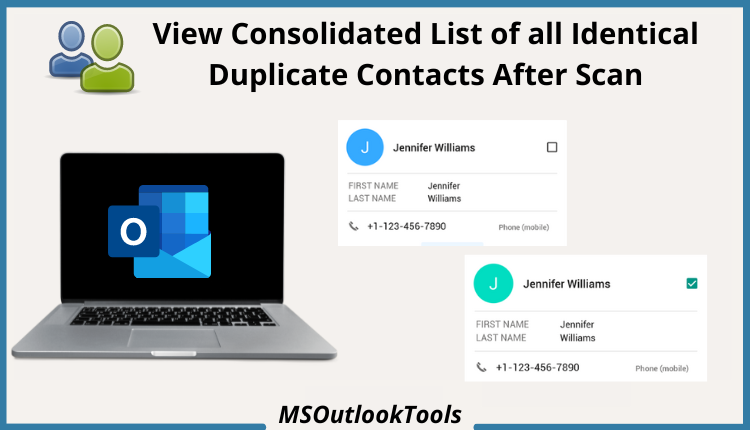
Summary: This article will show you how to find and delete duplicate contacts in Outlook 2021, 2019 & below. It can be re-solve by using the Outlook built-in duplicate checker functionality. In the upcoming post section, we will introduce the best ways to clean up duplicate contacts from Outlook profiles in batch.
MS Outlook creates a copy of the address book when you import or inherit contacts from a different source. When you connect your Outlook profile with other services, then it’s pretty common to have duplicate data fields in the Outlook profile.
Having too many identical copies in the contact folder can be problematic because minor differences in the data fields stop users from making contacts. Now, let’s take a look at how to eliminate duplicate contacts in Outlook manually or with a smart solution.
Top 3 Free Solutions to Eliminate Duplicate Contacts in Outlook 2019
Here, we will describe three different approaches to cleaning up duplicate contacts from Outlook:
Method #1 Delete Single Contact File From Outlook: If you have a limited number of identical files in your Outlook profile, you can eliminate it by deleting an individual file. Follow the steps mentioned below:
- Open Outlook.
- Move to Left Bottom Tab and click on the People Icon.

- Now, navigate to the “Ribbon Bar” and click on the “Phone” icon for good.
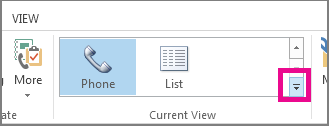
- Now, you will get the contact list. Use “Ctrl Key” and scroll the contacts to check duplicates.
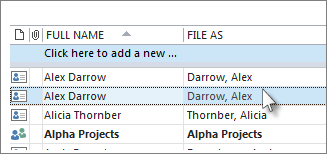
- Select all the files and use the “Delete” key.
That’s the first way to delete duplicate contacts in Outlook 2019, 2016. This method is suitable for a limited number of duplicate files.
Batch Erase Identical Contacts [ Outlook Import/Export Wizard]
Method #2: To batch erase duplicate contacts folder from Outlook. Users can use the built-in functionality to batch eliminate duplicate contacts in Outlook all editions. So, follow the steps mentioned below:
Export Contacts to Local Computer from Outlook:
- Run MS Outlook on Windows.
- Move to File Tab >> Open & Export >> Import/Export.
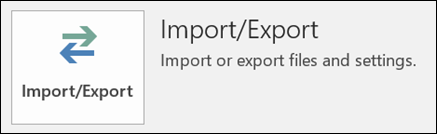
- Select “Export to File” in the next panel and click “Next” to move forward.
- Select CSV “Comma Separated Values” and continue forward.
- Now, select the “Contact” folders and other folders containing data.
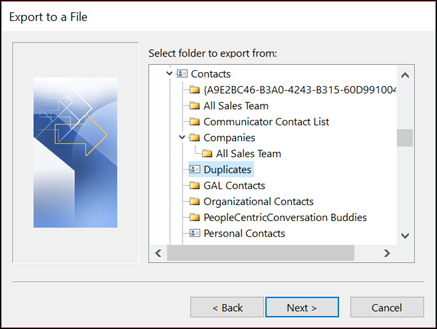
- Lastly, browse the location to save the data file, and tap on the “Finish” button.
Now, you have successfully export contacts from MS Outlook to excel. In the second step, users will know how to clean up duplicate contacts from Outlook. So, let’s begin:
Import Exported Contact file Back to MS Outlook:
Users must follow the sequence of steps mentioned below to find and delete duplicate contacts in Outlook 2013.
- Re-launch Outlook.
- Again move to File >> Open & Export >> Import/Export Tab.
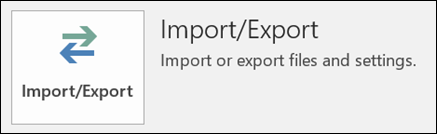
- Select “Import from other program or file” from the list.
- Select “Data File Type” as CSV.
- Afterward, browse the data file to import, and select the “Do Not Import Duplicate Items” from the list.
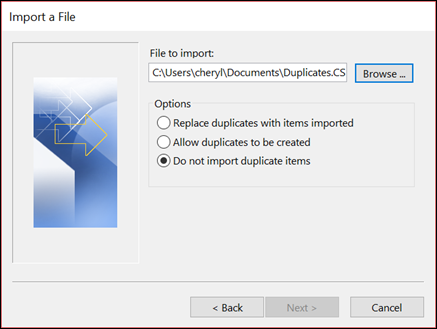
- Click “Next” to start the process.
MS Outlook Sort Option to Clean up Duplicate Contacts from Outlook 2019, 2016
Method 3#: This solution mentioned above is good when you have duplicates at the mass level. MS Outlook also offers a sorting option to delete data files. Users can quickly eliminate duplicate contacts in Outlook by sorting the data files.
So, carry forward the steps listed below:
- Click on People Tab.

- Now, move to Home >> Current View >> List.
- Select the column heading you want to sort. For example, to sort contacts alphabetically by name, click on “File as.”
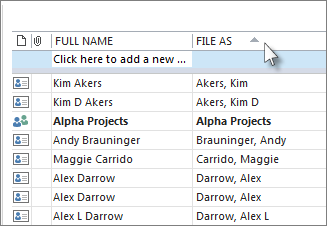
Also, users can use the “Search People Box” list on the ribbon bar. The search box is the simplest way to locate duplicate items. For example, if you type the letter “A” in the search field, then you get results with “Ashley,” “Austin,” “Andrew,” and so on.
That’s how you can search for the file and quickly delete duplicate contacts in Outlook 2016. The above solutions will help users to clean up duplicate contacts from Outlook, but they also have some significant drawbacks, such as:
Limitations Associated with Manual Solution:
- Time-Consuming Process
- Requires Technical Knowledge
- Need Password to Export PST file (If you forget credentials, then use Outlook PST Password Recovery)
- There might be a chance PST file gets damaged or become inaccessible.
Users can overcome this limitation by using the recommended professional solution mentioned in the next section of the blog.
Professional Solution to Find and Delete Duplicate Contacts in Outlook 2019, 2021
MsOutlookTools Outlook Duplicate Remover is the best solution available in the market to erase duplicate files from the entire Outlook profile. Additionally, the software algorithms allow users to erase the data file from “Within Folders” and “Across Folders” of MS Outlook.
The automated solution simplifies the process to eliminate duplicate contacts in Outlook within a few clicks. Users can download and operate this solution on all editions of Windows OS. Also, a demo edition of the toolkit is available to evaluate its performance. So go and download the key on Windows to know it’s working.
How to Clean up Duplicate Contacts from Outlook 2019? Automated Solution Working
- In the first window of the software, users have the option to upload a file using the “Add File” or “Add Folder.” The wizard also offers the “Search Files” option that locates all the data files from a local computer drive.

- Next, users have to choose the deletion option, erase data “Within Folder” or “Across Folders.”

- In the following windows, users must select the required folder to delete duplicate contacts in Outlook 2021.

- Afterward, select the item type, and apply data filters accordingly. Also, users can opt action to delete emails.

- Click on the “Next” button to start the process for good.

It is the easiest way to eliminate duplicate contacts in Outlook all editions. In case you have doubt feel free to contact us.
So There You Have It
The procedure to delete duplicate contacts in Outlook 2019, 2016 could be an easy task if you let MSOutlookTools help you. Today’s post assists users in erasing identical contacts files from Outlook profiles. We have listed manual and automated solutions to clean up duplicate contacts from Outlook. Our recommendation is to go for an automated solution to get safe and secure results.
Questions? We Have Answers
Q) Why Do My Outlook Contacts Keep Duplicating?
Many reasons cause duplicates in Outlook, such as:
- Synchronizing problems
- Incorrect Outlook Rules
- Download Settings
- Twice import data from the same file
Q) How Do I Delete Multiple Duplicate Contacts From Outlook?
To batch eliminate duplicate contacts in Outlook, users can go with Outlook’s Import/ Export functionality or use a third-party solution to erase the same data in a few moments.
Q) How Do I Mass Delete Contacts Directly from Outlook Profile?
Users can go with the solution mentioned above to delete duplicate contacts in Outlook in mass. The software allows users to delete data using multiple filters such as:
- Delete Permanently
- Move to Deleted Item Folder
- Move to Folder
- Put Flag
- Mark as Expire

