Best Ways to Archive Hotmail Emails to Hard Drive
Hotmail, which we now know as Outlook.com. It is one of the oldest and most widely used email services globally. You’ve probably accumulated a large number of essential emails on your Hotmail account over the years. If you want to make sure you have a backup of your emails or if you need to free up some space in your mailbox, it’s a good idea to archive Hotmail emails to Hard Drive. Today in this technical guide we will tell you about the possible ways to backup Hotmail emails to Hard Drives, so, let’s start knowing the solution to save all Hotmail emails to Hard Drives without wasting any time.
Table of Contents – Easy to Learn
First, let us know the reason why the user wants to archive Hotmail emails to Computer. After that, we move on to the solutions part to know download Hotmail emails to Hard Drive solution.
User Query:
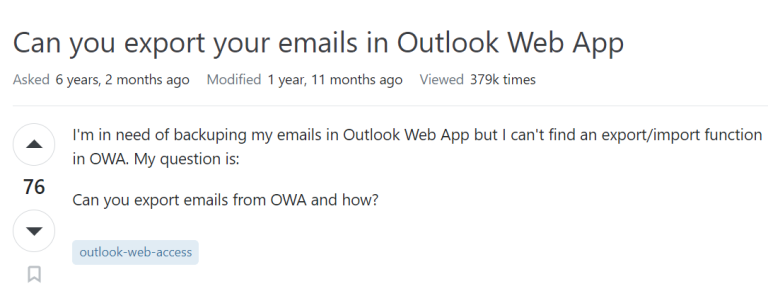
Now let us move on to the next section to causes about the export Hotmail emails to Hard Drive
Archive Hotmail Emails to Hard Drive – Reasons
There are many reasons why users might want to save Hotmail emails to another computer. So in such a situation, we have given below some more reasons why the user thinks about backing up Hotmail emails on Hard Drive.
- Although cloud data is more secure than on-premises data, it is still vulnerable to being hacked or infected by viruses.
- Because cyber crimes and other cyber-related risks are on the rise, users keep backups of their Hotmail emails on hard drives.
- Due to limited storage space, customers can download Hotmail emails to their desktops.
- Offline access can be made easier by storing Hotmail/Outlook.com emails on the hard disk.
- Anti-virus software cannot compromise saved data items.
- Backup files from Hotmail can be converted to various file formats and imported into various email programs.
After knowing all the important points till now. Now it is time that we know all the approaches to save hotmail emails to computers. So in the coming part, we will tell you all the methods step by step.
Also Read: Export Hotmail Emails to PST
As here from the beginning, two types of manual method and automated methods are available through which users can complete any conversion, backup, export, import, migrate, etc. tasks. So, here also we will tell you both the methods. So, let’s start by knowing the first method.
How to Save All Hotmail Emails to Hard Drive
In the free approaches, there are two options available for users to archive Hotmail emails to Hard Drive. The first is to archive the entire Hotmail mailbox data using the “Export Mailbox” option. On the other hand, saves the body of the Hotmail email message. This strategy is only applicable for storing specific Hotmail emails.
Now, follow the below-mentioned method to backup Hotmail emails to Hard Drive.
Read More: Export Hotmail Emails to Gmail
Method 1: Export Mailbox Option in Hotmail
In this first method, we are going to describe the hotmail best export mailbox features to backup Hotmail emails. Follow the mentioned steps:
- Sign in to your Hotmail.com account on your computer to start the procedure of exporting Hotmail emails to Hard Drive.
- Then, hit on the “Gear” icon on the right side and then, choose “View All Outlook Settings“.
- After that, select the “Privacy and Data” section after choosing “General” settings to archive Hotmail emails to computer.
- Then, in the “Export Mailbox” section click on the “Export Mailbox” option to start the procedure.
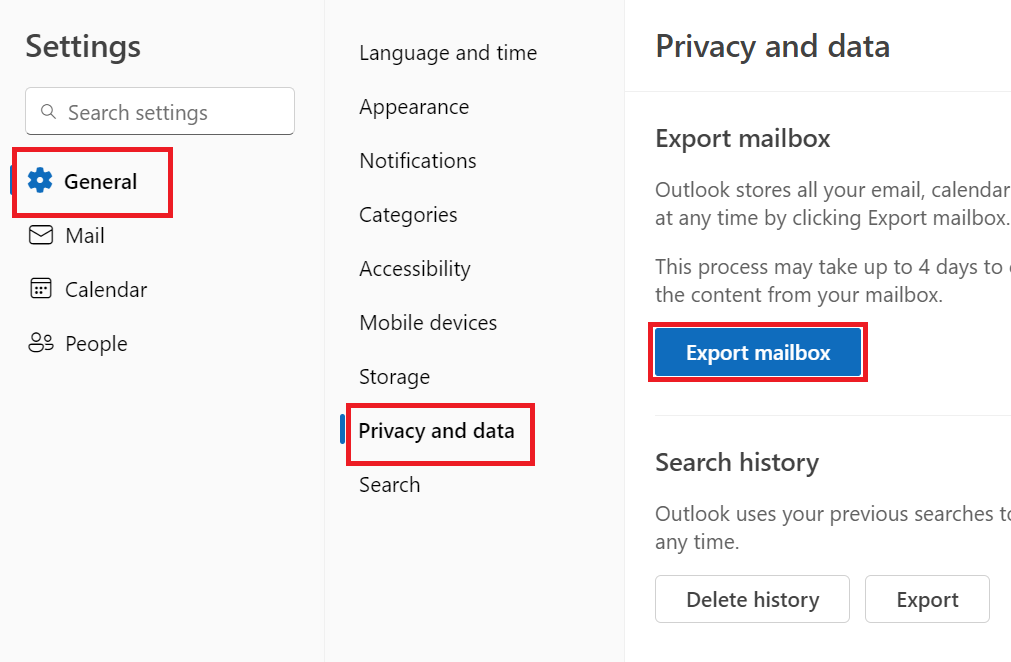
It could take up to 4-5 days to finish. When the process is finished, Microsoft will provide you with a backup download link to archive Hotmail emails to Hard Drive.
Limitations of the Method
- This approach can only save your hotmail data in PST (Personal Storage Table).
- This process could take up to four days to complete. depending on the size of the data.
Let us move forward to learn the second method to solve copy Hotmail emails to Hard Drive problem.
Method 2: Backup Emails One By One on Computer
By using this method, you can save your hotmail email data in an EML file format. Well, follow the below-mentioned steps:
- Open “Hotmail Email” which you want to download Hotmail emails to Hard Drive.
- Then, click on the “Three Dots (…)” in the email to export Hotmail emails to Hard Drive.
- After that, hit on the “View” >> “View Source Code“.
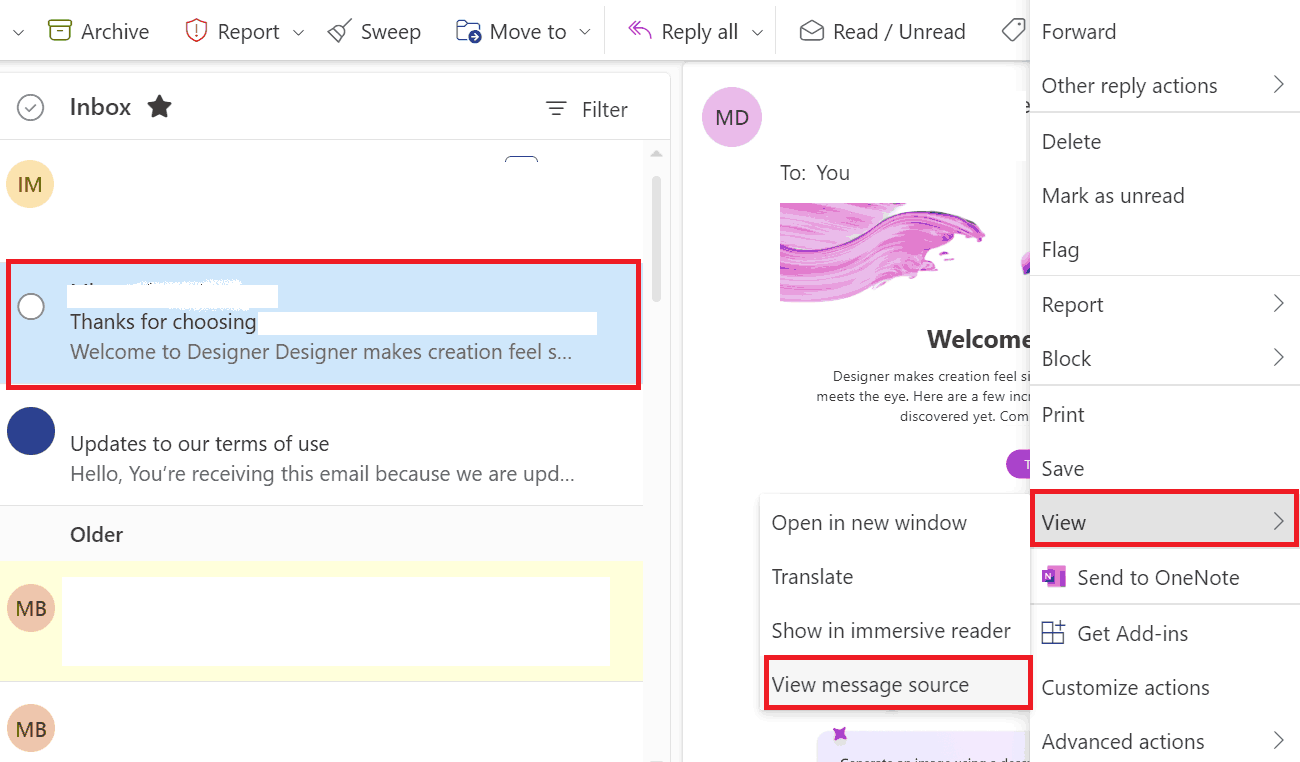
- then, click on “CTRL + A” to copy the whole email body to archive Hotmail emails to Hard Drive.
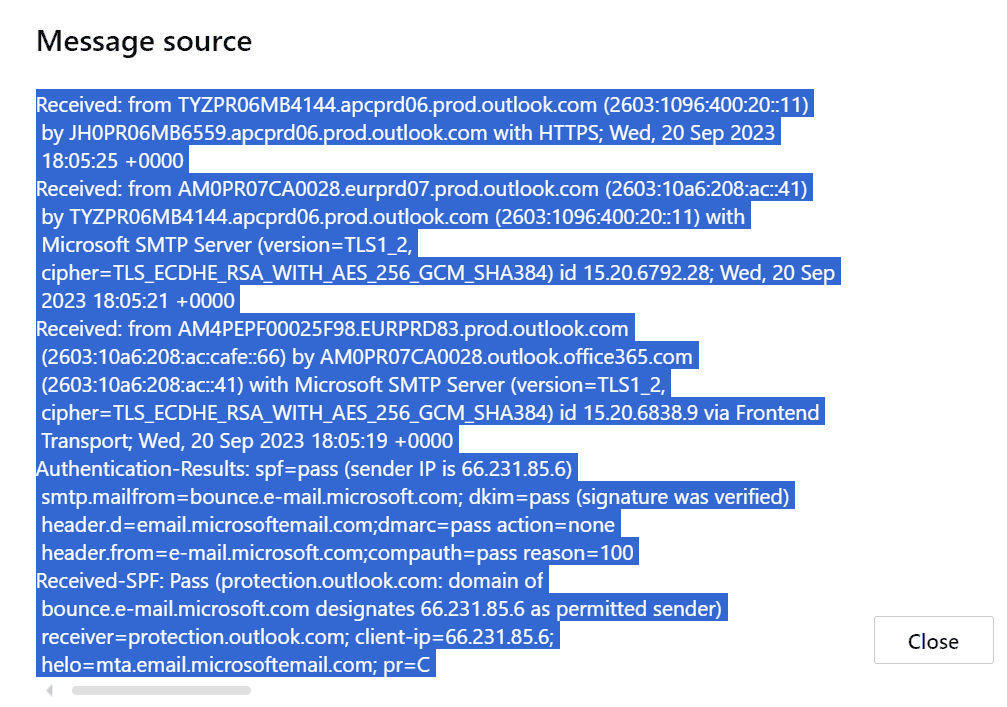
Alternatively, after pasting the desired portion into the file, save the EML file as an EML file. You also have the option to choose another option.
Drawbacks of the Method
- Only messages can be stored, not attachments.
- Emails can only be saved as a single message in EML format.
- Tables, pictures, and other animations cannot be saved to an EML file.
- The message content can be changed during the entire saving process.
Now, after knowing all the methods to take manual backups of Hotmail data on the computer. You must have noticed that this free method has many limitations. So to get rid of all those limitations, you should use the professional method mentioned below to copy Hotmail emails to Hard Drive .
Archive Hotmail Emails to Hard Drive – Professional Way
To save all Hotmail emails to Hard drive, grab this Hotmail Backup Wizard. With this brilliant tool, you can easily and fast backup Hotmail emails to Hard Drive without losing your important data. Moreover, with this software, you can backup hotmail emails in multiple other file formats such as EML, MSG, MBOX, PDF, and PST. Also, you can save Hotmail emails as PDF and import Hotmail contacts to iCloud.
Now let us see how the software works.
How to Start – Working Guide
- First of all, download and run the software to save hotmail emails to computer.

- Then, in the software penal, log in to your “Hotmail (Outlook.com) Account“.

- After that, choose “File Format” as per your need in the “Select Export Format“.

- Then, under “Select Category” choose the data that you want to archive Hotmail emails to Hard Drive.

- Finally, choose the “Location” and click on the “Start” button.

Here, all the methods are end.
Time to Wind-up
In this technical article, we mention all the methods to archive Hotmail emails to Hard Drive. Well, archiving your Hotmail emails to your hard drive is a sensible approach to protect your critical messages, clear up space in your mailbox, and ensure you have access to your emails even when you are not connected to the internet. You can maintain your email data properly and have peace of mind knowing your emails are secure by following the methods indicated in this tutorial and frequently upgrading your archives.
Frequently Asked Question
Q 1: What exactly is the difference between archiving and backing up Hotmail emails?
Ans: Typically, archiving involves moving emails from your Hotmail account to a local storage site while keeping them accessible. Backing up means making a complete copy of your Hotmail data, including emails, contacts, and preferences, and storing it in another location or service.Q 2: Is it possible to save Hotmail emails to hard drive programmatically?
Ans: Yes, the third-party applications mentioned above include automated features that allow you to schedule frequent backups or archives of Hotmail emails on your hard drive, keeping their data up to date.Q 3: Can I view my archived Hotmail emails after they are saved to my hard drive?
Ans: Yes, once you have preserved your Hotmail emails on your hard drive, you can access them offline with an email client or suitable email reader. An Internet connection will not be required to view your old emails and archive Hotmail emails to Hard Drive.

